Email Address:
admin@achik.us achikahmed.info@gmail.com
Our Social Media Profiles:
Linux is one of the most powerful operating systems in the world. It is free, open-source, and trusted by professionals, developers, and even big companies. But if you are new, Linux may look a little confusing, especially when you first see the black terminal screen.
Well, you can easily use the Linux terminal to do almost everything with simple commands, from creating files and installing software to checking internet connections and even managing your whole computer just by typing some commands.
In this article, I will share with you the Top 50 Most Useful Linux Commands for Beginners in 2025. I will explain each command in a very simple way so that a new beginner can easily understand.
So let’s start by knowing what Linux actually is and what the Linux Terminal is.
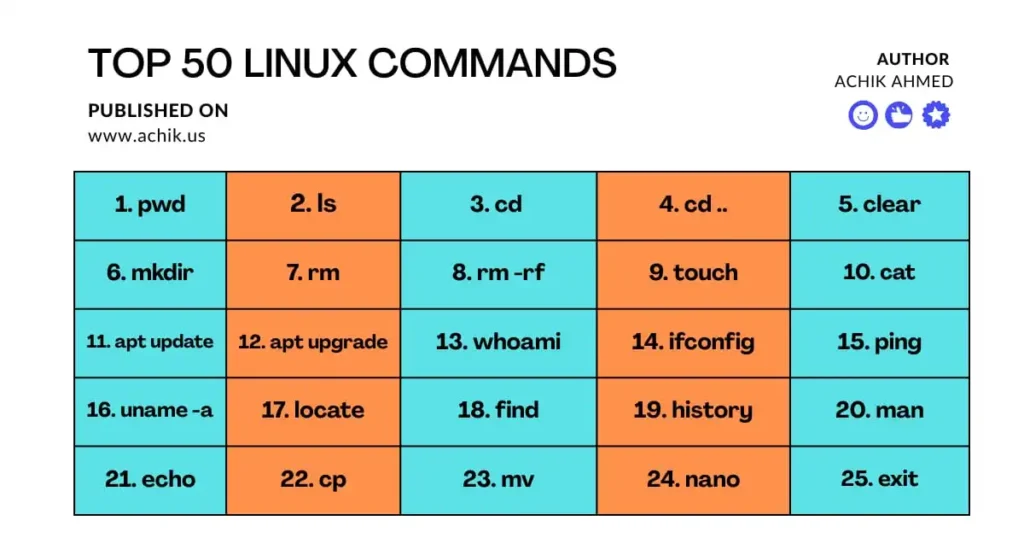
Linux is a free operating system like Windows and macOS. The big difference is that Linux is open-source, which means anyone can use it and change it. Many versions of Linux exist, like Ubuntu, Kali Linux, Fedora, and Arch Linux.
Linux is mostly used by developers, ethical hackers, cybersecurity experts, and servers around the world, but Linux can also be used regularly for normal tasks.
A terminal is a program where you can type commands to tell Linux what to do. Instead of clicking with a mouse, you can write short commands. For example, to open a folder, instead of double-clicking, you can type a command like cd foldername.
The terminal may look boring (just black and white), but it is very powerful. You will feel like a real pro once you start using it.
Here are the most useful Linux commands divided by different sections that every beginner should learn before using Linux systems.
These commands help you move around folders and files in your Linux system.
These commands let you create, delete, or manage files and folders.
These commands give details about your system and Linux version.
These are useful if you have multiple users in Linux.
These commands help you check your internet and network.
Used to install, update, or remove software.
Control who can access files.
These extra commands are not only simple but also very useful for beginners who want to explore the Linux system step by step.
Learning these 50 Linux commands will make you powerful in Linux. You will be able to move around, create files, install apps, check your system, and even manage networks.
Without knowing these basic commands, you will find it very difficult to use the Linux system, but once you learn them, it will become very easy for you. These are the same commands used by developers, system admins, and even hackers every day.
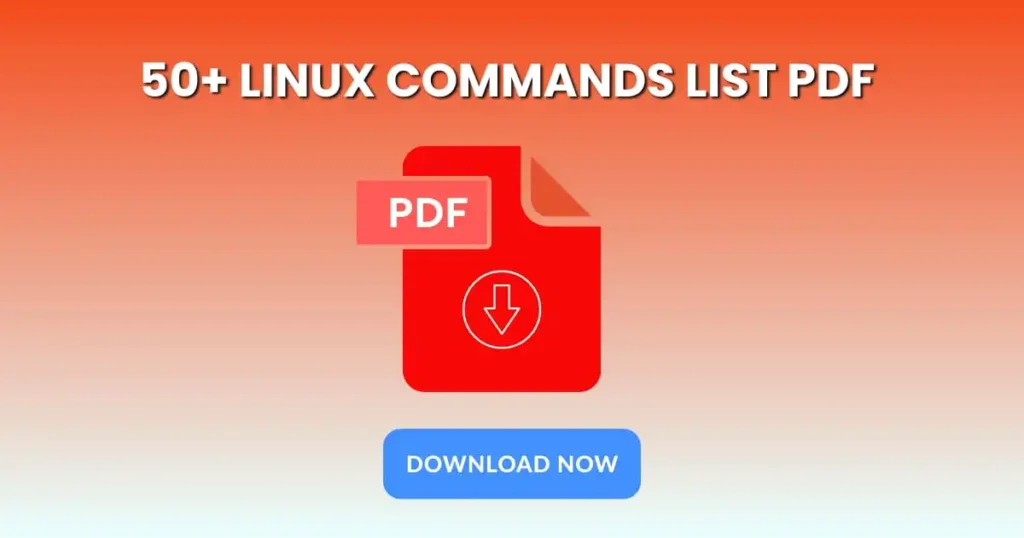
The PDF file provided in this article is covered with over 50 important Linux commands that a beginner should need to know before using any Linux system.
Click on the download button to download the easy to understand Linux commands PDF file.
You can save this PDF on your phone or computer to read and remember these Linux commands anytime.
Linux is a powerful computer operating system. By learning the important and basic Linux commands will help you to use any Linux system easily.
In this article, I have shared 50+ basic Linux commands that a beginner must need to know before using Linux systems. I have explained every command in a simple way so that a new user can easily understand.