Email Address:
admin@achik.us achikahmed.info@gmail.com
Our Social Media Profiles:
Termux is a powerful hidden tool for Android devices. It’s a command-line interface application where you need to type commands to do tasks. If you are new to Termux, then you maybe don’t know the commands to use it.
So in this article, I will give you a full list of Termux commands from basic to advanced. I will explain everything in a very simple way so that even a complete beginner can easily understand the commands and start using Termux easily.
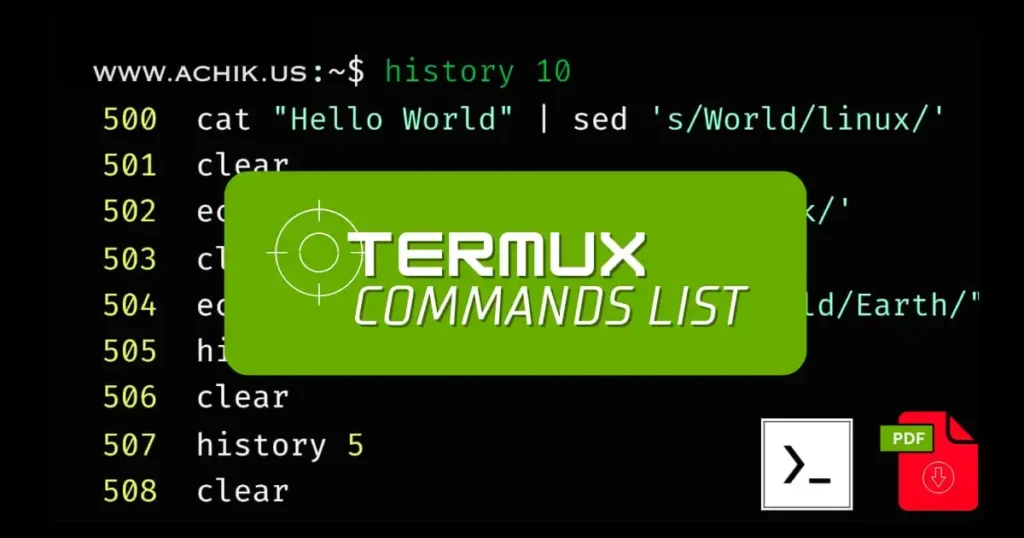
Table of Contents
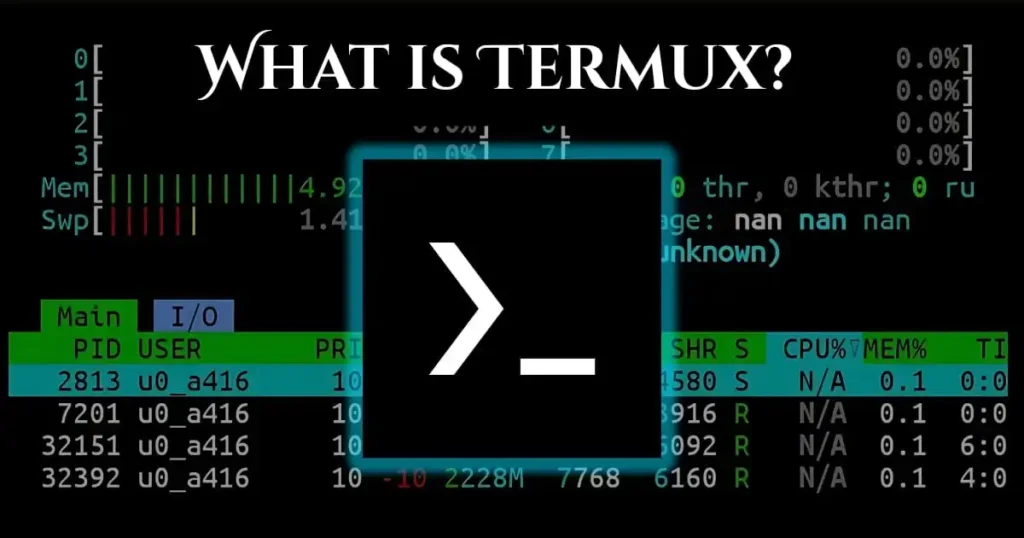
Termux is a free Android app that gives a command-line interface on Android phones to use Linux tools and packages. You can run Linux commands, write scripts, install programming languages, learn coding, and much more using Termux.
Now that you know what Termux is, let’s learn how to install it on your Android phone. As Termux is not available on the Google Play Store anymore, we have to install it from a trusted website. Just follow these simple steps:
You have successfully installed Termux on your Android phone. Now you are ready to use it.
Below is a complete list of Termux commands, starting from very basic to advanced level.
These commands help you to move around, create files, and do basic tasks in Termux.
| No. | Command | What It Does |
|---|---|---|
| 1 | pwd | Shows your current folder location |
| 2 | ls | Lists files and folders |
| 3 | cd | Goes into a folder |
| 4 | cd .. | Goes back to the previous folder |
| 5 | clear | Clears the screen |
| 6 | exit | Closes Termux |
| 7 | mkdir foldername | Makes a new folder |
| 8 | touch filename | Creates a new file |
| 9 | cat filename | Shows the file content |
| 10 | rm filename | Deletes a file |
| 11 | rm -rf foldername | Deletes a folder and all inside |
| 12 | echo Hello | Prints a message |
| 13 | whoami | Tells your current username |
| 14 | date | Shows the current date and time |
These commands are used to install, update, and manage software packages in Termux.
| No. | Command | What It Does |
|---|---|---|
| 15 | pkg update | Updates all packages |
| 16 | pkg upgrade | Upgrades installed tools |
| 17 | pkg install toolname | Installs a tool (like python, git, curl) |
| 18 | pkg uninstall toolname | Removes a tool |
| 19 | pkg list-all | Lists all available packages |
| 20 | apt update | Similar to pkg update |
| 21 | apt upgrade | Similar to pkg upgrade |
| 22 | apt install toolname | Another way to install tools |
Example:
pkg install git
This command installs Git tool in Termux.
Files and folders commands will help you to manage files and directories in Termux.
| No. | Command | What It Does |
|---|---|---|
| 23 | mv file1 file2 | Renames a file |
| 24 | cp file1 file2 | Copies a file |
| 25 | ls -a | Shows hidden files too |
| 26 | ls -l | Shows file details like size, date |
| 27 | stat filename | Shows file stats (size, modified time) |
To access your phone storage in Termux, use these:
| No. | Command | What It Does |
|---|---|---|
| 28 | termux-setup-storage | Gives access to internal storage |
| 29 | cd /sdcard | Goes to your phone’s files |
| 30 | ls /sdcard | Lists files in phone storage |
| 31 | cp filename /sdcard/ | Copies file to phone memory |
These are some cool Termux commands that you can use to have some fun in the terminal screen.
| S.No | Command Name | Installation Command(s) | Usage Example | What It Does (Simple Explanation) |
|---|---|---|---|---|
| 32 | cmatrix | pkg install cmatrix | cmatrix | Shows hacker-style green falling code on the screen |
| 33 | figlet | pkg install figlet | figlet Achik.us | Creates big text banners. |
| 34 | toilet | pkg install toilet | toilet HACKER | Makes colorful and fancy text banners |
| 35 | neofetch | pkg install neofetch | neofetch | Shows system info in a cool and stylish way |
| 36 | sl | pkg install sl | sl | Displays a running train in the terminal. |
| 37 | lolcat | pkg install rubygem install lolcat | figlet Hello | Creates cool colourful text |
| 38 | fortune | pkg install fortune | fortune | Displays funny quotes. |
| 39 | yes | No install needed (built-in) | yes hello | Repeats a word again and again forever |
| 40 | cal | No install needed (built-in) | cal | Shows calendar of current month |
| 41 | w3m | pkg install w3m | w3m google.com | Lets you browse websites in terminal |
| 42 | termux-open-url | No install needed | termux-open-url https://achik.us | Opens website in your phone browser |
| 43 | banner | pkg install gitgit clone https://github.com/TechnicalMujeeb/Bannercd Bannerbash Banner.sh | Custom command | Create your own termux opening banner. |
| 44 | chat | pkg install gitgit clone https://github.com/thelinuxchoice/chatcd chatbash chat.sh | Custom command | Lets you chat with friends using Termux |
| 45 | cowsay | pkg install cowsay | cowsay Hello! | A cow says your message in a funny way |
| 46 | asciiquarium | pkg install perlcurl -L https://bit.ly/3t5mwAo -o asciiquariumchmod +x asciiquarium | ./asciiquarium | Displays fish aquarium in termux. |
Termux also has some basic network-related commands.
| No. | Command | What It Does |
|---|---|---|
| 47 | ping website.com | Checks website response |
| 48 | wget url | Downloads a file from internet |
| 49 | curl url | Another tool to download data |
| 50 | ip a | Shows IP address info |
| 51 | ifconfig | Also shows IP info (if installed) |
| 52 | nmap ip/website | Network scan (needs nmap installed) |
Example:
ping google.com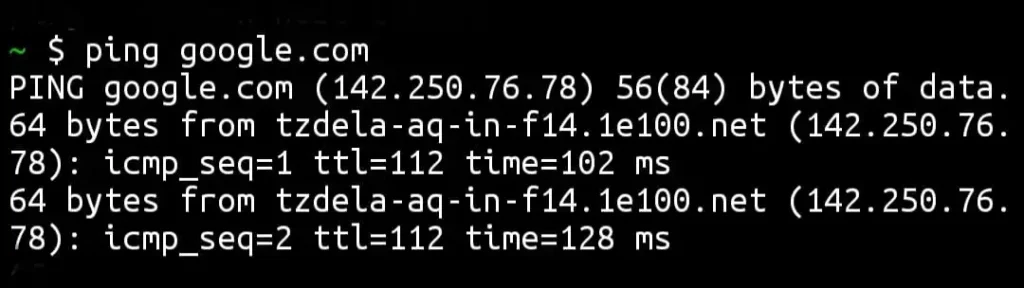
This command sends test signals to Google to check if it’s online.
You can write and run code in Termux. Here are some commands:
| No. | Command | What It Does |
|---|---|---|
| 53 | python filename.py | Runs a Python file |
| 54 | bash filename.sh | Runs a bash script |
| 55 | node filename.js | Runs a JavaScript file (Node.js) |
| 56 | nano filename | Opens a text editor to write code |
| 57 | chmod +x filename | Makes the file executable |
If you want to download tools from GitHub:
| No. | Command | What It Does |
|---|---|---|
| 58 | git clone url | Downloads a GitHub project |
| 59 | cd folder | Enter the downloaded folder |
| 60 | ls | See what’s inside |
| 61 | bash install.sh | Run installation file (if available) |
| 62 | ./tool.sh | Run the tool (if executable) |
Example:
git clone https://github.com/Mikaelson-1/Rajkumardusad-
This command downloads the tool-x tool in termux.
These tools are for learning ethical hacking:
| No. | Command | What It Does |
|---|---|---|
| 63 | pkg install nmap | Network scanner |
| 64 | source <(curl -fsSL https://kutt.it/msf) | Metasploit framework |
| 65 | pkg install openssh | SQL injection tool |
| 66 | pkg install whois | Domain and IP lookup |
| 67 | pkg install tor | Anonymity network |
| 68 | tor | Start Tor service |
| 69 | nmap -sV target.com | Scan a site for open ports |
| 70 | pkg install dnsutils | DNS lookup tool |
Note: Use these only for learning and legal testing!
If you want to use Termux faster and smarter then these shortcuts and tips will help you a lot.
CTRL + C – Stop a running command.CTRL + D – Logout or exit terminal.CTRL + L – Clear screen (same as clear command).TAB – Auto complete command or filenameUP Arrow – Shows previous used command.&& – Run multiple commands in one line.Example:
apt update && apt upgrade
You can run multiple commands in termux at the same time in a single line just by adding (&&) between two different commands.
This is a quick list of all 50+ Termux commands we discussed above. These are written in a very simple way so anyone can understand what they do.
I also made a PDF file with all these Termux commands and examples. You can download it for free and keep it saved on your phone. This will help you learn Termux anytime even if you are offline.
Just click on the download button to download the full Termux Commands List PDF from basic to advanced.
Termux commands are easy once you learn and try practicing daily. The Termux commands list provided in this article is for beginner to advanced users. With these commands, you can install tools, create scripts, and even do ethical hacking. I have also provided a Termux commands list PDF file in this article, which has basic to advanced Termux commands.
If you are a total newbie on Termux, then you can try using Termux with simple commands like cd, ls, and mkdir and slowly move to advanced commands.
I hope this article is helpful for you and you don’t need to find Termux commands anywhere.
Happy Learning!