Email Address:
admin@achik.us achikahmed.info@gmail.com
Our Social Media Profiles:
Call recording is a very useful method that you can use in many situation for example, you might want to save an important conversation, remember details from a call, or keep a record of a discussion.
In this article, I will explain how you can record a phone call on an Android phone easily. I will also tell you how to do it without the sound announcement that some Android phones have.
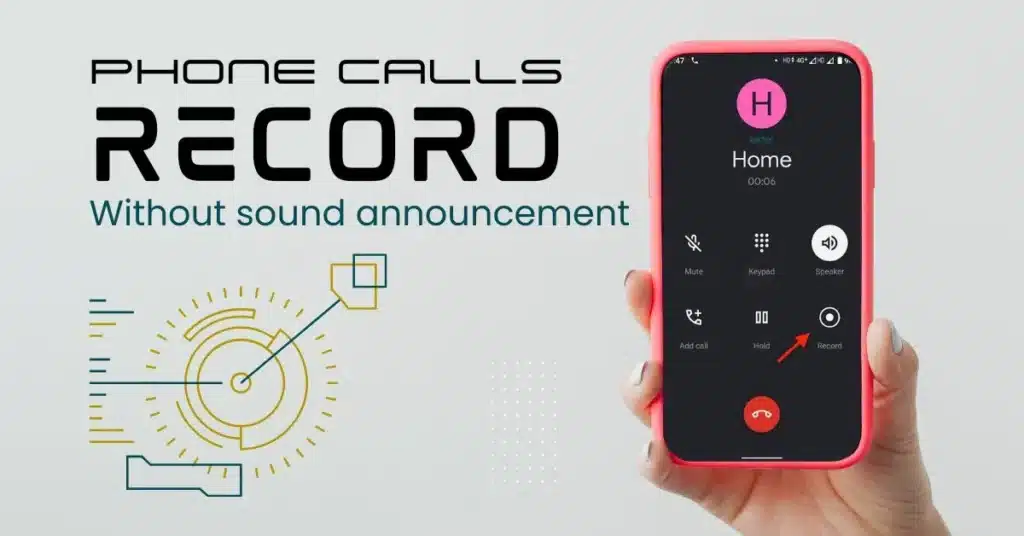
Before you record any call, you must know that recording calls without the other person’s permission can be illegal in some places. Make sure you understand the laws in your country or state. For a safer side tell the person that you are recording the call.
Simple way to record a phone call is to use the built-in call recording option. Almost all smartphone comes with caller application which have the call recording option.
Check if Your Phone Supports Call Recording:
Tap the “Record” button to start recording. Tap it again to stop recording. The recorded call will be saved in your phone’s storage.
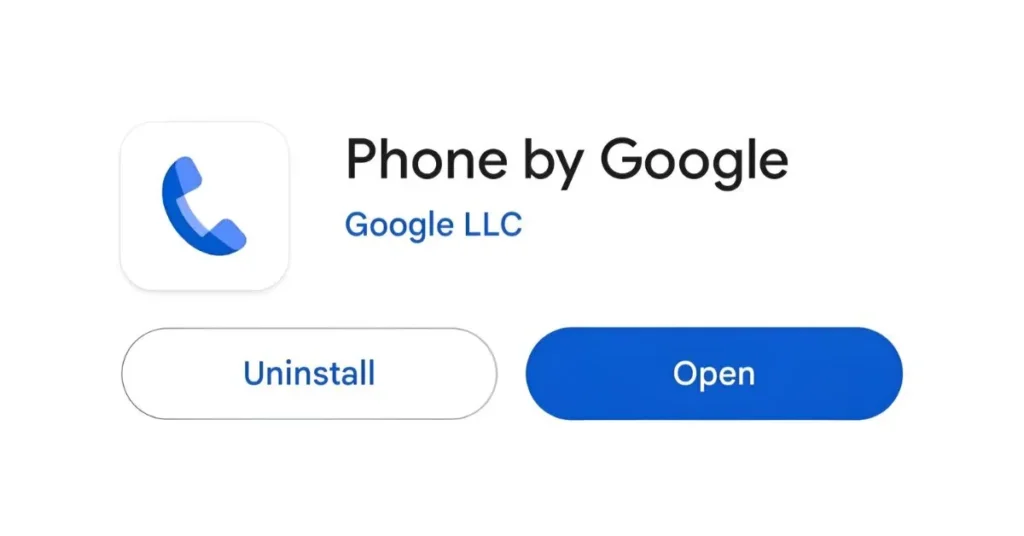
Almost all android phone comes with Google phone application which has has the call recording option. In case if you phone doesn’t have Google phone application then you can follow these steps.
1. Download and Install Google Phone App:
Go to the Google Play Store.
Search for “Google Phone” and install it.
2. Set it as Default Phone App:
Go to Settings > Apps > Default apps.
Set Google Phone as your default calling app.
3. Start Recording:
Make a call using the app.
After that, you will see a “Record” button when the call connects.
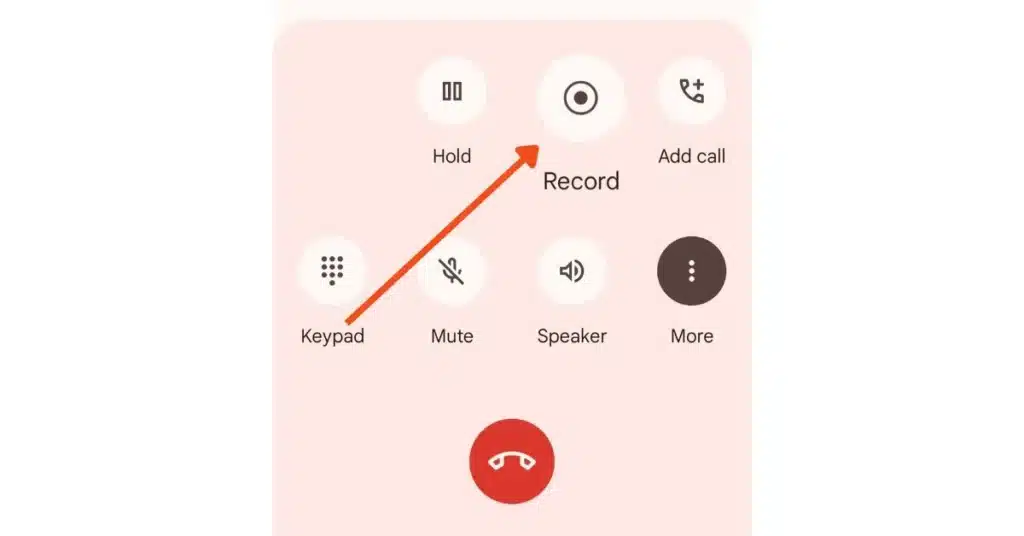
Tap on it to start recording.
Important Note:
Some phones may automatically announce, “This call is being recorded.” The person on the other side will hear this announcement. I will show you how to avoid this later in this article.
You can also you use the third party application to record call even without sound announcement. I have mentioned some best third party application to record phone calls.
Go to the Google Play Store.
Search for the call recording app you want.
Install it and give it the necessary permissions.
Open the app and follow the on-screen instructions.
Allow microphone and phone access.
Make or receive a call.
The app will automatically record the call.
On some Android phones, the built-in recorder may play a sound or announcement saying, “This call is being recorded.” If you want to avoid this:
Many third-party apps do not play the announcement. You can use ODialer calling application to record phone calls with any announcement.
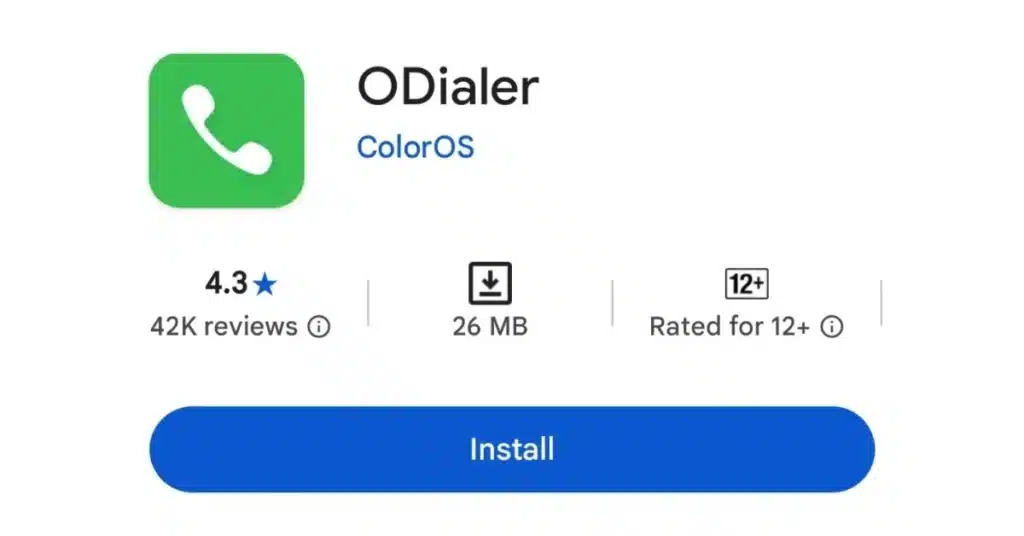
Some phones (like Xiaomi) allow you to disable this announcement in the settings.
Go to Settings > System > Call Settings.
Look for an option like “Call Recording Announcement” and turn it off.
Almost all call recordings using the built-in recorder are saved in a “Recording” or “Call Recording” folder, but if you can’t find the folder or files, then open the phone app and click on the contact number. If a call was recorded, you’ll see a Play button or share icon, tap on it and save it in your file manager.
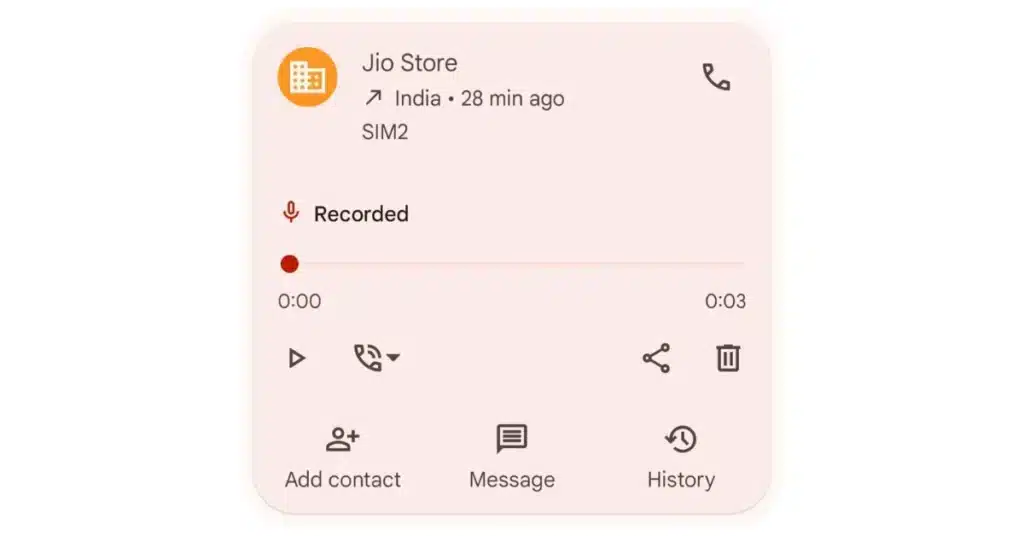
Third-party apps may create their own folders to save call recordings. You can find them inside the app.
Recording phone calls on Android can be easy if you know the right methods. You can use the built-in feature, the Google Phone app, or third-party apps and If you do not want the sound announcement then you can use Odialer third party application to record phone calls with sound announcement.
in this article, I have explained how to record phone calls on android. I have also provided some methods to record phone calls with sound announcement.
I hope this guide helps you easily record calls on your Android phone. If you have any questions, feel free to ask.