Email Address:
admin@achik.us achikahmed.info@gmail.com
Our Social Media Profiles:
Do you feel your phone becoming slower day by day? It may have happened because of cache overload. Cache is like a memory that your phone uses to help apps and websites open faster but when too much cache is stored, it can make your phone slow or cause problems.
In this article, I will explain what cache is, how to clear cache, and why you should clear it. Don’t worry, it will be very easy, I will explain everything in simple language.
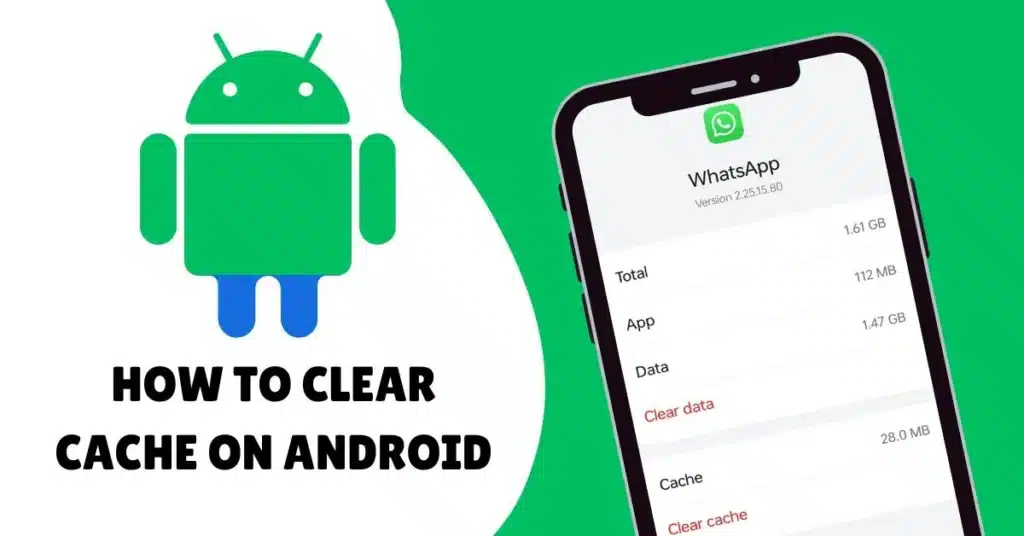
Cache is like a small memory storage on your phone. Apps and websites save little bits of data here to help things load faster the next time you use them.
For example:
This saved data is called cache.
No, cache is not bad. It helps your phone run faster and smoother but sometimes, when cache becomes too much or gets old it may slow down your phone that’s why it’s always a good idea to clear cache once or twice in a week.
Here are some reasons why you might want to clear cache:
There are two main ways to clear cache on Android:
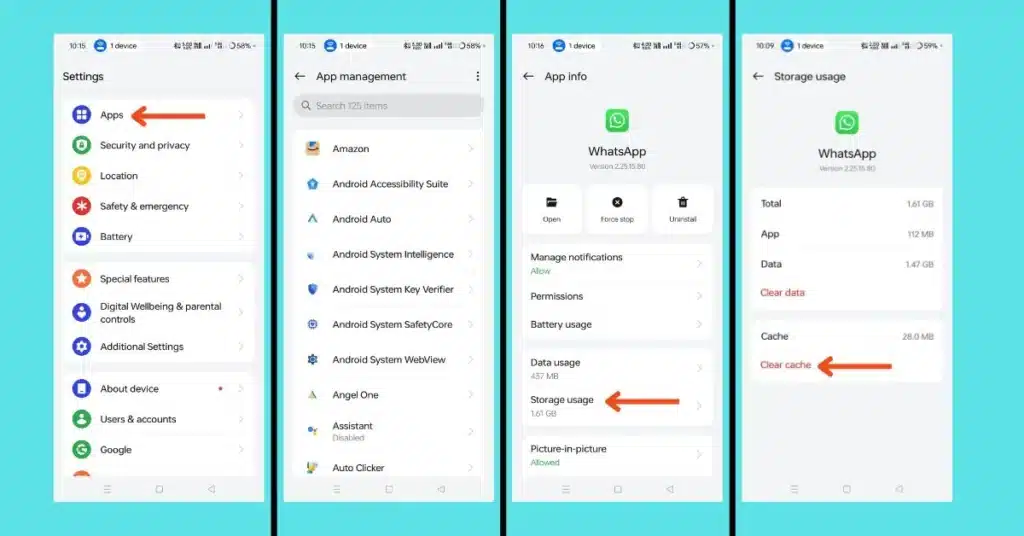
This is useful when only one app is giving you trouble.
Note: Do not tap Clear Storage unless you want to delete all the app’s data like your login info or saved settings.
Some Android phones let you clear cache for all apps at the same time.
This option may not be available on newer Android versions. In that case, you’ll need to clear cache for each app one by one or you need to use third party cleaner application like CCleaner to clear all cache at once.
If websites are not loading properly or your browser is slow, clear Chrome’s cache.
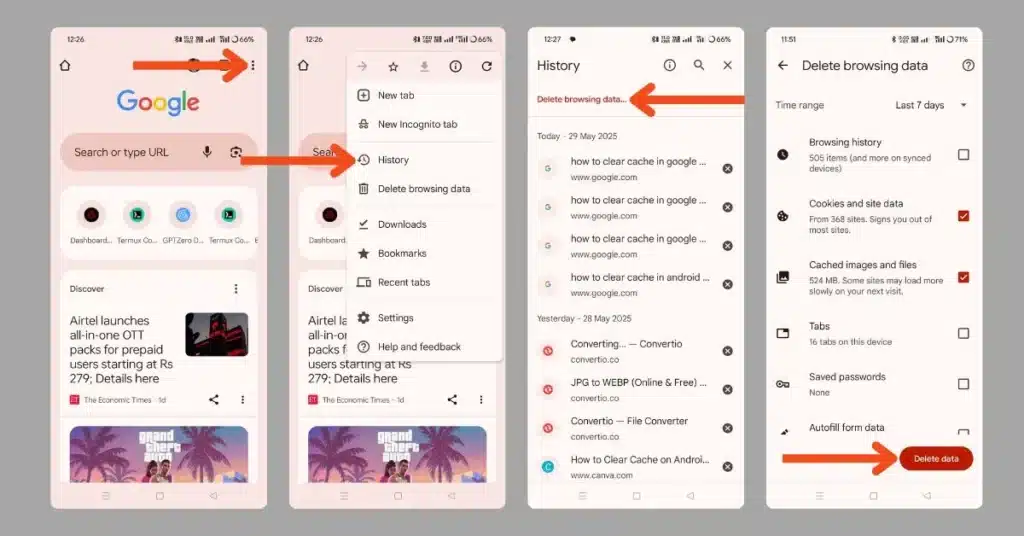
Samsung phones also follow the same steps, but with small differences in menus.
On some Samsung phones, you can go to Device Care or Battery and device care and find options to manage storage, including clearing cache.
The process is the same as Android phones.
You don’t need to clear cache every day. Once every 1-2 weeks is enough. If your phone is running fine, you don’t need to do it at all.
But if you:
Then it’s a good time to clear cache.
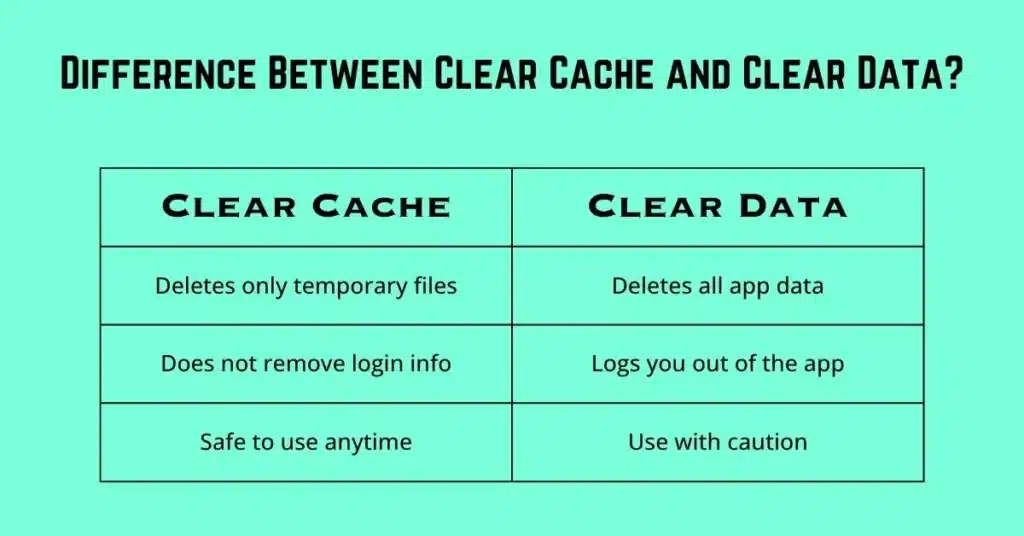
This is very important:
| Clear Cache | Clear Data |
|---|---|
| Deletes only temporary files | Deletes all app data |
| Does not remove login info | Logs you out of the app |
| Safe to use anytime | Use with caution |
So, always start with Clear Cache. Use Clear Data only if the app is still not working.
No, it will not delete your photos, messages, or important files. It only deletes temporary files.
Yes, it is completely safe. Your app will rebuild the cache as needed.
Yes, you can clear the cache for all apps at the same time. If your phone doesn’t have this option, you can use a cleaning app like CCleaner to help you.
Clearing cache is a simple way to keep your phone clean and fast. You can easily clear cache on Android devices just by following some simple steps.
In this article, I have explained what cache is and how to clear cache on an Android device. I have explained everything in simple language and hope that you like the article.