Email Address:
admin@achik.us achikahmed.info@gmail.com
Our Social Media Profiles:
If you are a new user of Arch Linux, then you probably know that Arch Linux doesn’t come with a large number of pre-installed tools, but you can install additional tools and packages with commands. That’s why learning Arch Linux commands will help you to become a professional Arch user.
In this article, I will share a complete Arch Linux commands cheat sheet with over 100+ commands for beginner to advanced levels. I will explain all the Arch Linux commands in a very simple way that even a new user can easily understand.

Arch Linux is a free and open-source Linux-based computer operating system that is lightweight and super fast. It was first on March 11, 2002, and the first version was Arch Linux 0.1, which was developed by Judd Vinet.
Arch Linux doesn’t come with many pre-installed tools so that you can only install what you need, which is good for system performance and customization.
Now you know what Arch Linux is, so let’s see the Arch Linux commands list from basic to advanced.

Here’s a full list of 100+ arch Linux commands, grouped into simple sections. Each command includes a short usage description so you understand what it does.
These are the basic Arch Linux commands that you should definitely need to know. You will use these commands every day to move around the system, create or delete files, and do the basic tasks:
File and folder management commands are used to open, move, copy, delete, or find files in the system. Here is the list of Arch Linux file and folder management commands:
System information commands in Arch Linux is used to check system infos and to monitor the system. You can check your system name, Linux version info, uptime, storage usage, RAM usage, and more:
Networking commands are very important in the cybersecurity field, which are used to check IP address information, find DNS info, download any website page, gather domain information, and much more. Here are some basic Arch Linux networking commands:
If your computer is used by many people, then these commands will help you to manage users, add users, and remove users.
Pacman is a special package manager for Arch Linux that is used to install, uninstall, update, and upgrade packages and to do package management-like tasks.
Process management commands are used to manage system processes. You can see what the processes running in your system background are, you can check CPU and memory usage, and you can stop running processes.
If you have many users, then these commands help you lock or unlock files. You can decide who can open a file, who can change it, or who can see it:
Use these commands to create, open, and compress tar and zip files:
Ethical hacking and security tools are used to test the security of a network of web applications, analyze network traffic, find system vulnerabilities, and more. Here are some Arch Linux commands to install ethical hacking and cybersecurity tools.
These are fun commands that make your terminal screen colorful or show funny animations. Like rainbow text, cows talking, or running a train in the terminal. These are for fun and to make your computer look cool:
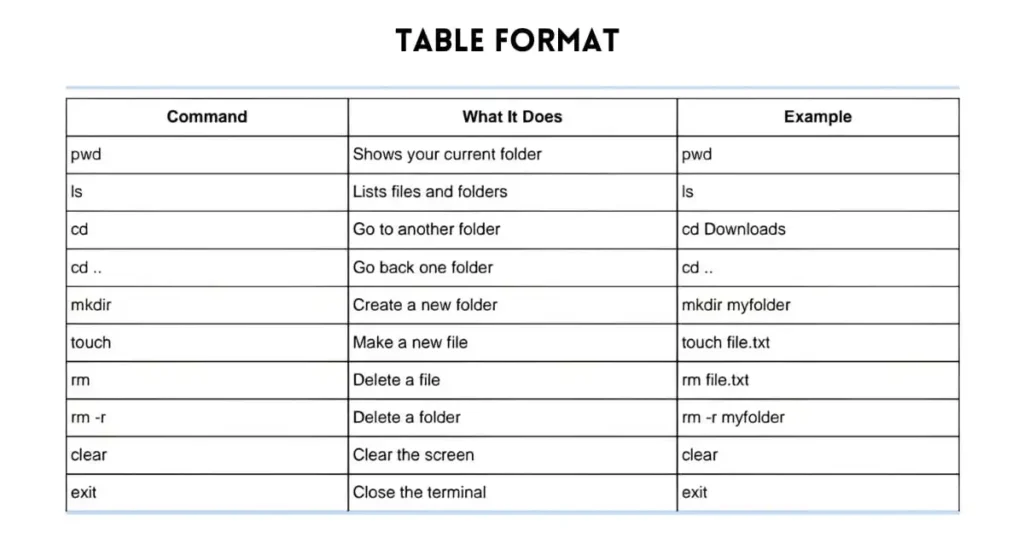
Below are the Arch Linux commands in a table format with simple explanations so that you can easily understand and use these commands as an advanced user.
| No. | Command | What It Does (Simple Explanation) |
|---|---|---|
| 1 | pwd | Shows where you are right now in your computer. |
| 2 | ls | Lists files and folders present in current location. |
| 3 | cd foldername | Go inside a folder. |
| 4 | cd .. | Moves you back to the previous folder. |
| 5 | mkdir foldername | Makes a new folder. |
| 6 | touch filename.txt | Makes a new empty file. |
| 7 | rm filename.txt | Deletes a file. |
| 8 | rm -r foldername | Deletes a folder and everything inside it. |
| 9 | clear | Clears everything on the screen. |
| 10 | exit | Closes the terminal. |
| No. | Command | What It Does (Simple Explanation) |
|---|---|---|
| 1 | mv file1 file2 | Renames or moves a file. |
| 2 | cp file1 file2 | Makes a copy of a file. |
| 3 | cp -r folder1 folder2 | Copies a folder and all files inside it. |
| 4 | cat file.txt | Shows what is written inside a file. |
| 5 | nano file.txt | Opens the file so you can write or edit it. |
| 6 | vi file.txt | Opens file using the vi editor (another text editor). |
| 7 | find / -name filename | Searches for a file everywhere in the system. |
| 8 | locate filename | Quickly finds files with that name. |
| 9 | file filename | Tells what kind of file it is. |
| 10 | stat file.txt | Shows info like size and date of file. |
| No. | Command | What It Does (Simple Explanation) |
|---|---|---|
| 1 | uname -a | Shows system information. |
| 2 | hostname | Shows your computer name. |
| 3 | whoami | Tells your username. |
| 4 | uptime | Tells how long the system has been on. |
| 5 | date | Shows current date and time. |
| 6 | cal | Shows the calendar. |
| 7 | free -h | Shows how much memory (RAM) is being used. |
| 8 | df -h | Shows how much storage space is left. |
| No. | Command | What It Does (Simple Explanation) |
|---|---|---|
| 1 | ip a | Shows your IP address. |
| 2 | ping google.com | Checks if your internet is working. |
| 3 | traceroute website | Shows how data travels to a website. |
| 4 | nslookup website | Gets website’s IP address info. |
| 5 | dig website.com | Advanced tool to check domain info. |
| 6 | curl website.com | Downloads a webpage content in terminal. |
| 7 | wget link | Downloads file from a website. |
| No. | Command | What It Does (Simple Explanation) |
|---|---|---|
| 1 | adduser username | Adds a new user to the system. |
| 2 | passwd username | Sets or changes password for a user. |
| 3 | deluser username | Deletes a user from the system. |
| 4 | usermod -aG group username | Adds a user to a group. |
| 5 | groups | Shows all groups of the current user. |
| No. | Command | What It Does (Simple Explanation) |
|---|---|---|
| 1 | sudo pacman -Syu | Updates your system and software. |
| 2 | sudo pacman -S package | Installs a software/package. |
| 3 | sudo pacman -R package | Removes installed software. |
| 4 | sudo pacman -Ss keyword | Searches for a package. |
| 5 | sudo pacman -Qi package | Shows info about a package. |
| 6 | sudo pacman -Qdt | Shows unused packages. |
| 7 | sudo pacman -Sc | Clears the cache. |
| No. | Command | What It Does (Simple Explanation) |
|---|---|---|
| 1 | chmod +x file.sh | Makes a file executable. |
| 2 | chmod 777 file | Gives full read/write/execute permissions. |
| 3 | chown user file | Changes the file owner. |
| 4 | chgrp group file | Changes group owner of the file. |
| No. | Command | What It Does (Simple Explanation) |
|---|---|---|
| 1 | ps | Shows running processes. |
| 2 | top | Real-time process viewer. |
| 3 | htop | A colorful and better version of top. |
| 4 | kill PID | Stops a program by its process ID. |
| 5 | killall name | Stops all programs with that name. |
| No. | Command | What It Does (Simple Explanation) |
|---|---|---|
| 1 | sudo pacman -S nmap | Installs nmap to scan networks. |
| 2 | sudo pacman -S wireshark-qt | Installs Wireshark to capture network traffic. |
| 3 | sudo pacman -S john | Installs John the Ripper, a password cracker. |
| 4 | sudo pacman -S metasploit | Installs Metasploit for penetration testing. |
| 5 | sudo pacman -S sqlmap | Installs SQLmap for testing SQL vulnerabilities. |
| 6 | sudo pacman -S aircrack-ng | Installs Aircrack-ng for Wi-Fi testing. |
| 7 | sudo pacman -S hydra | Installs Hydra for brute force password attacks. |
| 8 | sudo pacman -S nikto | Installs Nikto to scan websites. |
| No. | Command | What It Does (Simple Explanation) |
|---|---|---|
| 1 | neofetch | Shows your system info in a stylish way with logo. |
| 2 | figlet Hello | Prints the word “Hello” in big letters using ASCII art. |
| 3 | toilet Hello | Like figlet but adds colors and fancy effects. |
| 4 | cowsay Hello | A cow appears and says “Hello” in a funny way. |
| 5 | fortune | Shows a random funny or wise quote. |
| 6 | toilet -f mono12 -F gay Hello | Prints colorful large text with extra styles. |
| 7 | cmatrix | Shows falling green hacker-style text like in The Matrix movie. |
| 8 | lolcat Hello | Converts text to rainbow colour text. |
| 9 | watch date | Displays realtime date and time. |
| 10 | sl | Shows a train moving across your terminal (just for fun). |
| 11 | asciiquarium | Shows an animated fish aquarium made with ASCII characters. |
| 12 | htop | A colorful and easy-to-use task manager in terminal. |
⚙️ Note: Some of these cool tools may need to be installed using:
You can install all these cool tools with this one line command:
sudo pacman -S cmatrix neofetch figlet cowsay fortune sl htop
Arch Linux commands PDF file is useful for you if you want to remember and practice commands regularly.
I have made a complete Arch Linux commands PDF file that has all the Arch Linux commands from this article.
Just click the download button below to download the Arch Linux commands PDF file:
This PDF file has over 100+ Arch Linux commands, from basic to advanced, that cover package management, system info, file handling, network tools, and even ethical hacking tools commands. All the commands are explained in a simple way and are ready to use anytime.
Arch Linux is a little bit complex but a powerful Linux-based operating system. You can use it for multiple purposes like ethical hacking, network analysis, cybersecurity research, finding system loopholes, and more.
In this article, I have shared over 100+ Arch Linux commands, from basic to advanced. Those commands will help you to move inside folders, install packages, manage files, check system info, use the internet, and even try some ethical hacking tools. I have also added a Arch Linux commands PDF file so that you can use these anytime.