Email Address:
admin@achik.us achikahmed.info@gmail.com
Our Social Media Profiles:
Do you know your Android phone can share its internet with other phones and devices? You probably heard about hotspots, which can transfer internet from your phone to another phone or device. It’s a very useful function that can help devices to access the internet without having their own internet.
hotspot lets your phone share internet like a small Wi-Fi box. But did you know you can also change how it sends the signal? You can make your hotspot connect from a long distance and speed up your hotspot internet.
In this article, I will explain to you what hotspot frequency is and how you can change your hotspot frequency to speed up or make it connect from a long distance.
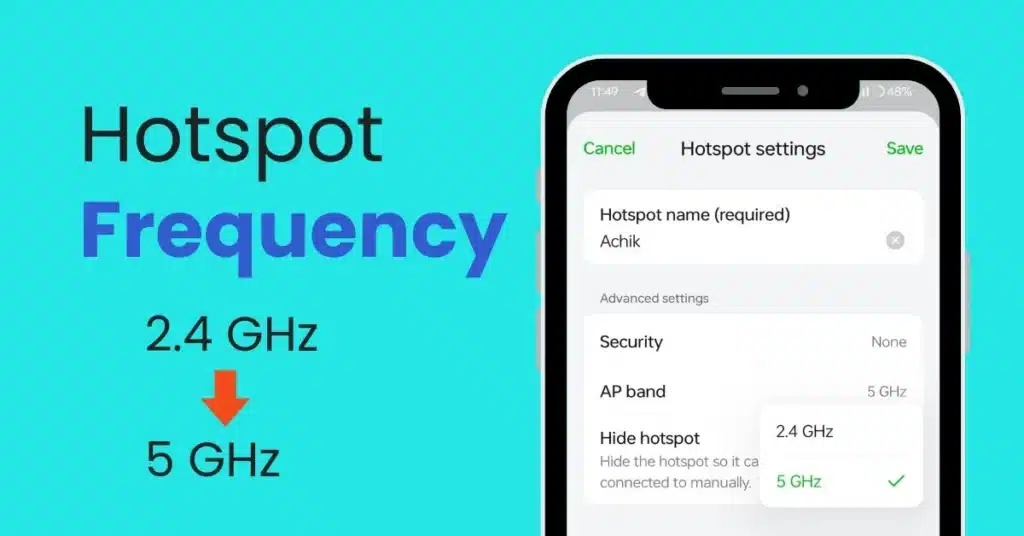
When you use a hotspot, your phone sends out a signal using a frequency band. There are mainly two types:
So, if your phone and other devices support 5 GHz, it’s good to use it. But if some devices can’t find the hotspot, switch back to 2.4 GHz.
Here are some reasons to change the frequency:
Now let’s learn how to do it step-by-step.
(Note: Settings may look a little different on some phones like Samsung, Redmi, or Realme, but the steps are almost same.)
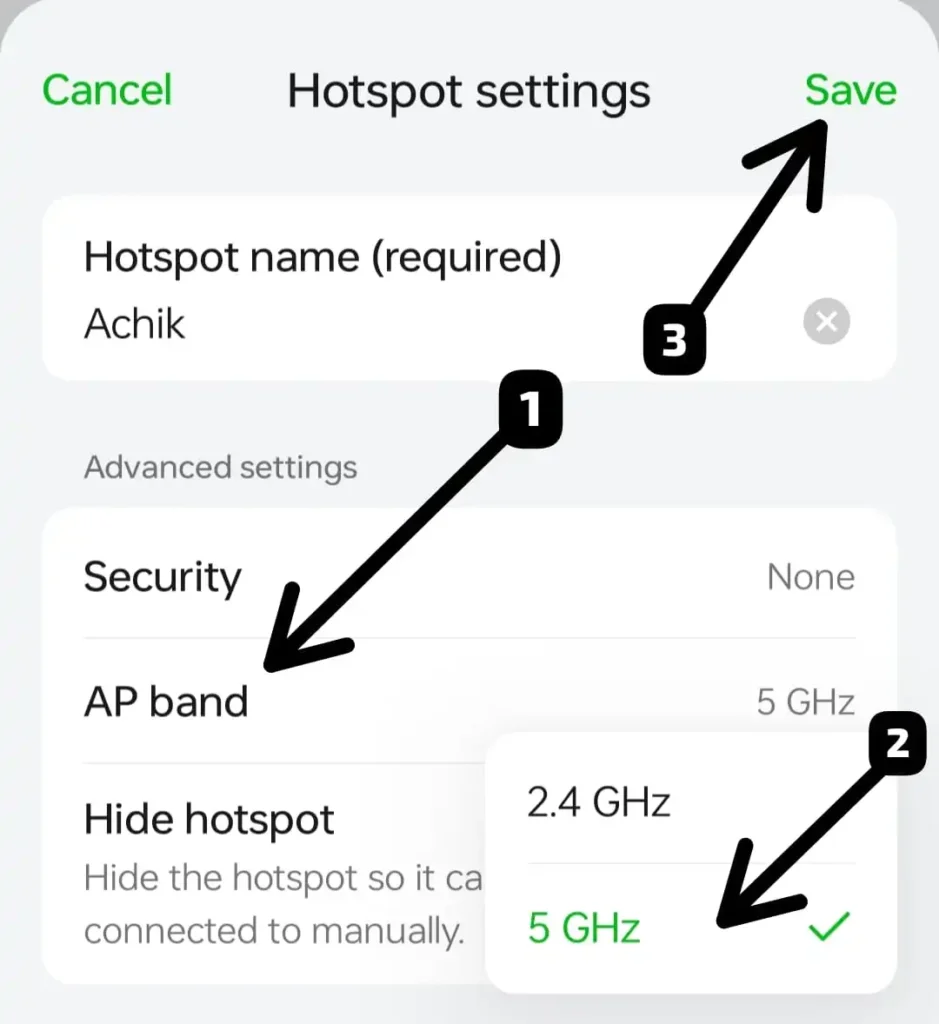
That’s it! Now your hotspot will work with the frequency that you choose.
| Use Case | Best Frequency |
|---|---|
| Old devices | 2.4 GHz |
| Faster speed | 5 GHz |
| Long distance | 2.4 GHz |
| Crowded place | 5 GHz (less interference) |
You can easily change your hotspot frequency on your Android device you just need to know the right steps. You can change the frequency according to your situation. For long-distance use, use 2.4 GHz, and for more speed use 5 GHz.