Email Address:
admin@achik.us achikahmed.info@gmail.com
Our Social Media Profiles:
Android is one of the most popular mobile phone operating systems in the world. You might also be using the Android phone, but do you ever think about how the apps work on the Android device? You’ve played games, used WhatsApp, or watched YouTube, but did you know your phone has a special hidden feature called developer option? This feature is hidden but very powerful.
In this article I will explain to you all about Android developer options in simple words.
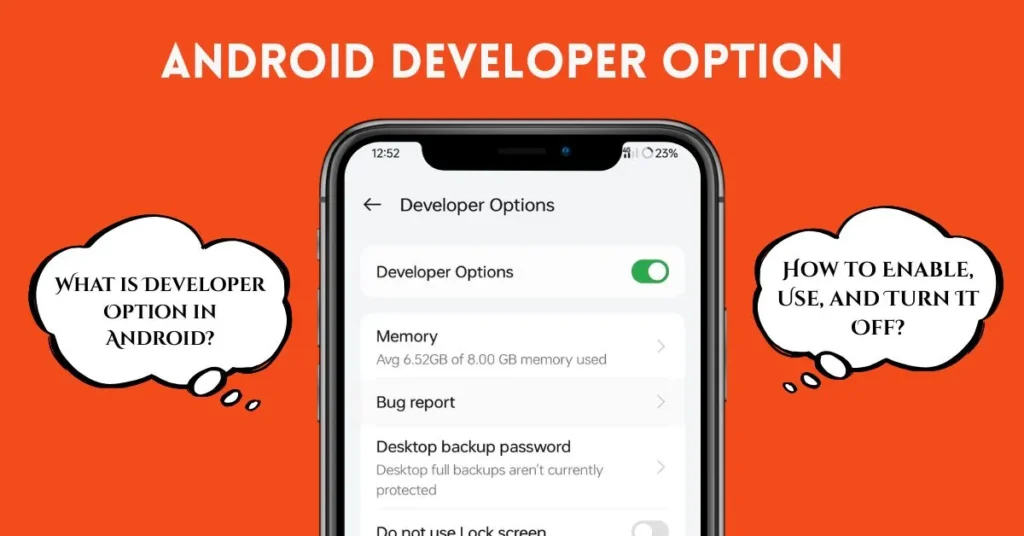
Android is a mobile operating system. This means it is the software that runs on most smartphones and tablets. It is like the brain of your phone. Android helps you open apps, connect to the internet, take photos, and do many other things.
The Developer Option is a secret menu in your Android phone. It is made for developers, the people who create and test mobile apps. This option gives them tools to check how the phone and apps are working.
Although this feature is mainly for developers, normal users can also use some of the tools for better performance or fun tricks. But be careful! If you don’t know what a setting does, it’s better not to change it.
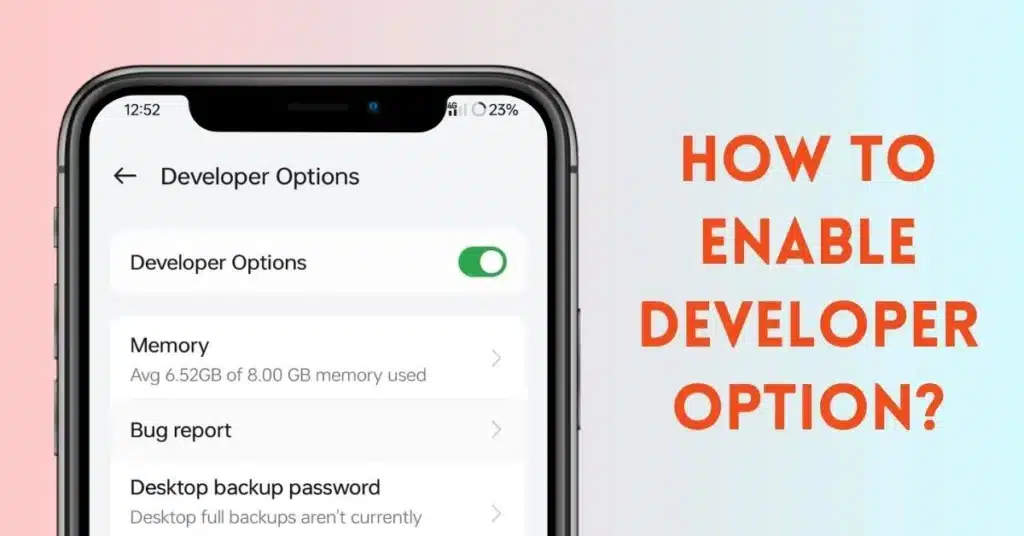
The Developer Option is hidden by default, but it is very easy to turn it on. Here are the steps:
Now, go back to the Settings, and you will see a new menu called Developer Options.
Let’s look at some of the most useful and interesting features in the Developer Option.
For normal users, it is useful when you use tools like ADB (Android Debug Bridge) or transfer data between phone and PC.
Note: Unlocking bootloader may delete your data and can void warranty. Only do it if you understand what you’re doing.
Even if you are not a developer, you can use some features to:
Developer Option is safe if you know what you are doing. But don’t change settings randomly. Some settings can:
So, if you are unsure, ask someone experienced or search online before making changes.
Please be careful while using Developer Option. Don’t use settings like OEM Unlocking or Mock Locations unless you understand them. These are for advanced users.
If you ever want to turn off Developer Option:
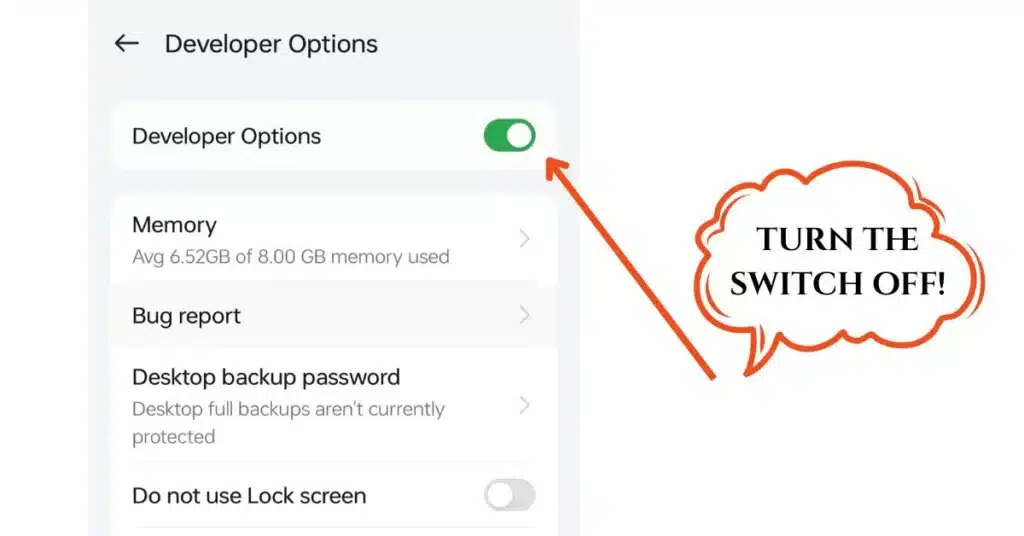
Or, if you want to hide it completely:
The Android Developer Option is a powerful tool hidden inside your phone. It is made mainly for app developers, but even normal users can use it to speed up their phones or try new features.
Through this article, I have explained all about Android developer options in a simple way. I hope that you like this article and you learn something new.