Email Address:
admin@achik.us achikahmed.info@gmail.com
Our Social Media Profiles:
Did you know that Kali Linux is one of the most powerful tools used by hackers and security experts? Well, Kali Linux is one of the most popular computer operating systems known for its unbelievable capabilities.
If you are new to Kali Linux, you might get confused by the terminal, as you need to know commands to use the terminal.
In this article, I will show you the Top 25 Most Useful Kali Linux Terminal Commands in a simple way. I will explain in a simple way so that you will understand everything even if you have never used Linux before. At the end of this article, you will feel confident using the terminal like a pro.

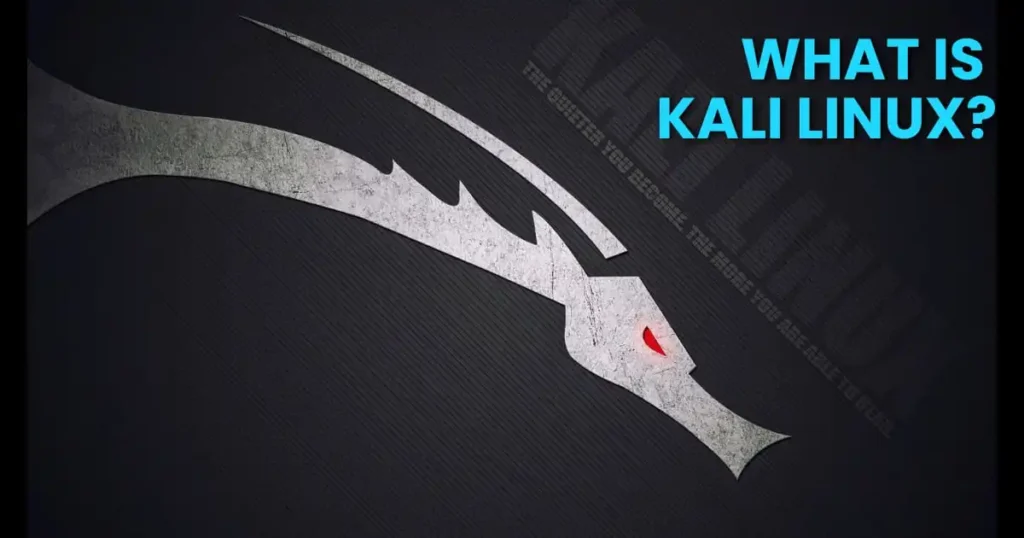
Kali Linux is a free operating system used by hackers, cybersecurity experts, and ethical hackers. It’s full of tools to check computer security, test networks, and learn hacking (in a good way). You can install Kali Linux on your computer or phone and start using powerful tools from the terminal.
But if you’re new, the terminal can look scary. That’s why learning some basic commands is very important.
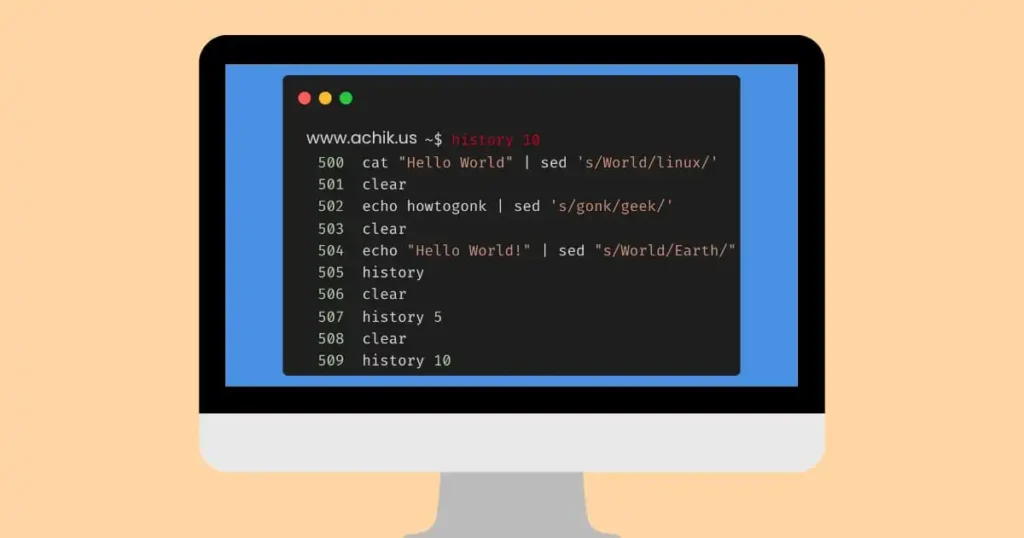
Terminal is black and white screen where you need to type commands to do tasks.
Using the terminal in Kali Linux can help you to open files, install tools, update the system, and do lots of cool things just by typing commands.
Let’s learn the most useful commands for beginners.

Below are the most used and beginner-friendly commands you should learn. These work in Kali Linux and also in other Linux systems.
1. pwd – Shows Where You Are
This command will displays the full path of your current location.
Example:
pwdOutput: /home/kali
2. ls – List the Files and Folders
This shows the list of files and folders in the current location.
Example:
ls3. cd – Enter inside a Folder
Use this to go inside a folder.
Example:
cd Downloads4. cd .. – Go One Step Back
Go back one step (go to the previous folder).
Example:
cd ..5. clear
This command clears the terminal screen.
Example:
clear6. mkdir – Make a New Folder
Use this command to create new folders. You can create any named folder you want
Example:
mkdir testfolder7. rm – Delete a File
Use this to delete a file from your system.
Example:
rm myfile.txtReplace the file name with the actual file name that you want to delete.
8. rm -rf – Delete a Folder
This deletes a whole folder and all files inside it.
Example:
rm -rf testfolderReplace the folder name with the actual folder name that you want to delete.
9. touch – Create a Blank File
This command creates a new empty file quickly.
Example:
touch notes.txtWill create a txt file named notes.txt
10. cat – Read a File’s Content
This command shows you what’s written inside a file.
Example:
cat notes.txt11. apt update – Updates App List
This command updates the list of installed tools and packages in your Kali Linux.
Example:
sudo apt update12. apt upgrade – Upgrade Tools
Use this command to upgrade all installed tools to the latest version.
Example:
sudo apt upgrade -y13. whoami – Who Am I?
It tells you your current username.
Example:
whoami14. ifconfig – Check Network Informations
Shows details about your network settings, IP address, and whether WiFi or Ethernet is on.
Example:
ifconfig15. ping – Check Website Response
Will checks response of a website by sending a test message.
Example:
ping google.com16. uname -a – Shows System Informations
Shows your system info like Linux version, kernel, system type, and more.
Example:
uname -a17. locate – Find a File
This searches the whole system for files matching your keyword.
Example:
locate passwdThis command will search for a file that contains passwd word.
18. find – Search for a File
Finds exact files or folders by name. Unlike locate, it checks every folder manually.
Example:
find / -name filename.txt19. history – Shows Previous Commands
Shows the list of commands you typed before.
Example:
history20. man – Help Page
This command will displays the Kali Linux help page (manual) for any command.
Example:
man ls21. echo – Print Text on Screen
It prints whatever you type. echo command is also used in shell scripts to display texts.
Example:
echo Hello, World!22. cp – Copy a File
Use this to copy a file.
Example:
cp file1.txt file2.txt23. mv – Move or Rename a File
You can use this to move a file to a new location or rename it.
Example:
mv oldname.txt newname.txt24. nano – Edit Files Easily
Opens a simple text editor in the terminal where you can write, edit, and save files using just your keyboard.
Example:
nano myfile.txtPress CTRL + X to exit.
25. exit – Close the Terminal
Use this to leave the terminal or logout.
Example:
exit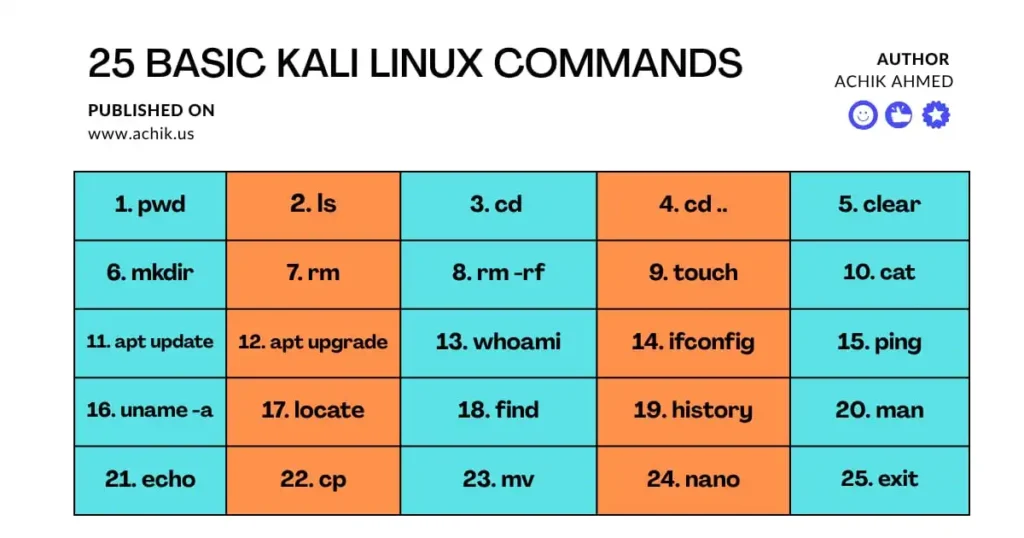
These are the basic top 25 Kali Linux commands that you can learn to use terminal like a professional. These commands will help you to create files, delete, navigate and explore the system with terminal.
| S.No | Command | Description |
|---|---|---|
| 1 | pwd | Shows your current folder’s full path. |
| 2 | ls | Lists all files and folders in the current location. |
| 3 | cd foldername | Goes into the folder you name. |
| 4 | cd .. | Moves one step back to the previous folder. |
| 5 | clear | Clears the terminal screen. |
| 6 | mkdir foldername | Makes a new folder with the name you give. |
| 7 | rm filename | Deletes a file. Replace filename with your file name. |
| 8 | rm -rf foldername | Deletes a folder and everything inside it. |
| 9 | touch filename | Creates a new empty file. |
| 10 | cat filename | Shows the content inside a file. |
| 11 | sudo apt update | Updates the list of installed tools. |
| 12 | sudo apt upgrade -y | Upgrades all tools to the latest version. |
| 13 | whoami | Tells which user you’re logged in as. |
| 14 | ifconfig | Shows your IP address and network info. |
| 15 | ping website.com | Checks if a website is online by sending test messages. |
| 16 | uname -a | Gives full system details like Linux version and type. |
| 17 | locate filename | Quickly finds files by name across the system. |
| 18 | find / -name filename | Searches deeply for a file from root directory. |
| 19 | history | Shows all commands you’ve typed before. |
| 20 | man command | Opens the manual page (help) for any command. |
| 21 | echo "text" | Prints text on the screen. |
| 22 | cp file1 file2 | Copies file1 to file2. |
| 23 | mv old new | Moves or renames a file. |
| 24 | nano filename | Opens a simple editor in the terminal to write or edit files. |
| 25 | exit | Closes the terminal or logs out. |
I made a PDF file for you with all these 25 Kali Linux commands. This file has all the commands and examples easy to read. You can download this PDF file for free and save it on your device to use these commands anytime.
Click on the below link to download:
This PDF was created by www.achik.us
sudo before commands if it says “permission denied”Let’s say you installed a tool from GitHub. You can:
cd to go into the folderls to check the filechmod +x file.sh to give it permission./file.sh to run itThis is how hackers and developers work every day!
Learning Kali Linux terminal commands is like having a powerful skill. If you want to work in:
Then terminal skills are 100% necessary.
Terminal skills are very useful in the cybersecurity field. If you are new to Linux and its terminal, then you will find these 25 Kali Linux terminal commands helpful. These commands are basic and sufficient for a beginner to use terminal properly.
I hope that you like this article. If you have any questions, just leave a comment.