Email Address:
admin@achik.us achikahmed.info@gmail.com
Our Social Media Profiles:
Are you just starting to use Kali Linux? If yes, then you may find it hard to use Kali Linux with commands, so in this article I will share a complete Kali Linux commands list with over 100+ commands, from basic to advanced. I will cover various types of commands, from basic to networking, and at the end you will also get a Kali Linux commands list PDF file for free, which includes 100+ commands from basic file management to cybersecurity tools.

Kali Linux is a popular Linux-based lcomputer operating system mostly used by people who are interested in cybersecurity, ethical hacking, and penetration testing because it comes with many powerful tools like Metasploit, Nmap, Wireshark, and more.
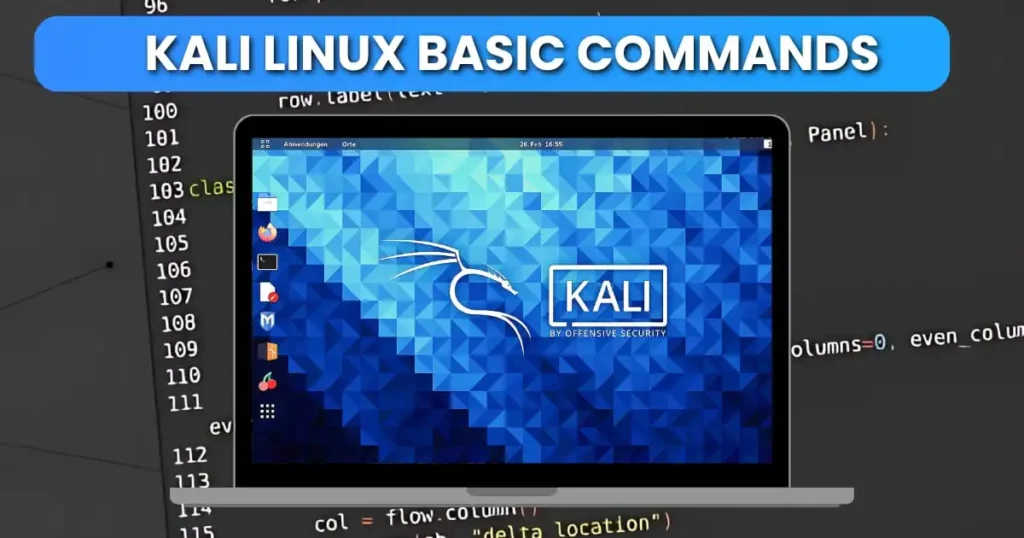
The following are the commonly used Kali Linux basic commands that can help you to explore and use the terminal easily.
ls – Show Files and FoldersThis command shows all the files and folders present in your current directory (folder).
lsYou can also use:
ls -lto get more details like file size, date, and permissions.
pwd – Show Current LocationWant to know where you are in the system? This command shows your current working directory (folder path).
pwdExample output:
/home/kali/Desktopcd – Change DirectoryUse the cd command to change your current working folder (directory).
cd folder-nameTo go back one step:
cd ..To go to your home directory:
cd ~mkdir – Make a New FolderUse this command to create new folders (directory).
mkdir example_folderIt will create a new folder named “example_folder”.
rm – Delete Files or FoldersUse this command to remove (delete) files or directories.
To delete a file:
rm filename.txtTo delete a folder and its contents:
rm -r foldernameBe careful! This command deletes files or folders permanently.
cp – Copy Files and FoldersThis command helps you copy files and folders.
To copy a file:
cp source.txt destination.txtTo copy a folder:
cp -r folder1 folder2mv – Move or Rename FilesYou can use this command to move or rename files and folders.
To move:
mv file.txt /home/kali/DesktopTo rename:
mv oldname.txt newname.txtclear – Clear the TerminalThis simple command clears your screen and makes the terminal clean.
clearYou can also press Ctrl + L as a shortcut to clear the terminal screen.
ifconfig – Show Network InformationThis command shows network interfaces and their informations.
ifconfigIt will show all your active network informations.
apt update && apt upgrade – Update SystemThese commands are used to keep Kali Linux updated.
First, update the list of software:
apt updateThen, upgrade the installed packages:
apt upgradeYou can also combine both:
apt update && apt upgradeUse sudo before these commands if you’re not logged in as root.
These are some commonly and frequently used Kali Linux commands that you must know before using the terminal.

There are hundreds of commands in Kali Linux, and each command has its own purpose. Below is a complete Kali Linux commands list from basic to advanced, that covers the most useful commands.
These are the most basic commands that help you get started with navigation and file handling in kali linux.
pwd : Shows the current folder path.ls : Displays files and directories present in the current working location.cd : Used to move into a folder or directory.cd .. : Goes back to the previous folder.mkdir folder : Creates a new folder.touch file.txt : Creates a new empty file.rm file_name : Deletes a file.rm -r folder_name : Deletes a folder.clear : Clears the terminal screen.exit : Closes the terminal.This section helps you to manage your files and directories like copying, moving, editing, and searching.
mv file1 file2 : Moves or renames a file.cp file1 file2 : Copies a file.cp -r folder1 folder2 : Copies a full folder and its content.cat file.txt : Displays content of a file.nano file.txt : Opens file in the nano text editor.vi file.txt : Opens file in the vi editor.find / -name file : Searches for a file in the entire system.locate filename : Quickly finds a file using a pre-built index.file filename : Shows file type info.stat file.txt : Displays detailed file information.Use these to find out details about your Kali Linux system.
uname -a : Shows system and kernel info.lsb_release -a : Shows detailed OS version.hostname : Displays the system’s hostname.whoami : Shows your current username.id : Displays user ID and group info.uptime : Shows how long the system has been running.date : Displays current date and time.cal : Shows a calendar.free -h : Displays human-readable memory usage.df -h : Shows disk space usage.These commands are useful for testing and viewing network-related settings.
ifconfig : Displays IP address and network interfaces.ip a : Shows network details (newer version of ifconfig).ping google.com : Tests internet connection of a website or IP address.netstat -tuln : Shows all open ports.traceroute website.com : Displays path packets take to reach a website.nslookup website.com : Resolves DNS info of a domain.dig website.com : Advanced DNS lookup.nmap [IP_address] : Starts a basic scan on a IP address.whois domain.com : Shows domain info and owner.curl website.com : Fetches website source code.These commands are helpful when creating, removing, or managing users.
adduser [name] : Creates a new user.passwd [nam] : Changes the password of a user.deluser [name] : Use to permanently delete a user.usermod -aG group [name] : Adds a specific user into a group.su [name] : Switches to another user account.sudo [command] : Runs command as administrator.groups : Shows current user’s groups.id [username] : Shows the UID and GID.who : Lists all currently logged-in users.last : Displays recent login records.APT commands are used to install, update, and remove tools and software on Kali Linux.
apt update : Updates the list of all installed packages.apt upgrade : Upgrades all installed packages.apt install [package_name] : Installs a specific package.apt remove [package_name] : Permanently deletes a package.apt purge [package_name] : Removes a package and its config files.apt autoremove : Cleans unused packages.apt list : Lists installed packages.apt search [package_name] : Searches for a package.dpkg -i package.deb : Installs a .deb file.dpkg -l : Lists all installed packages.Process management are useful to monitor and control running process or tasks.
ps : Shows running processes.ps aux : Displays information about running processes.top : Real-time system usage.htop : Advance version of top (if installed).kill [PID] : Kills a process using process ID (PID).killall [process_name] : Kills all processes with process name.nice -n 10 [command] : Starts process with a priority.bg : Sends process to background.fg : Brings background job to foreground.jobs : Shows background tasks.You can use file permissions commands to control read and write access of files and folders.
chmod 777 [file_name] : Gives usage permission of a file for all users.chmod +x [file_name] : Makes file executable.chown user [file_name] : Changes the owner of a specific file.chgrp group [file_name] : Changes group ownership.umask : Shows default permission mask.Use these to compress and extract files or folders.
tar -cvf file.tar [folder_name] : Archives a folder.tar -xvf file.tar : Extracts a tar file.zip file.zip [folder_name] : Compresses folder into zip.unzip file.zip : Extracts zip file.gzip [folder_name] : Compresses a file.gunzip file.gz : Decompresses a gzip file.Some popular ethical hacking and cybersecurity tools you should definitely try in Kali Linux.
nmap : Network scanner.sqlmap : Finds and exploits SQL injection.hydra : Brute-force login cracker.aircrack-ng : Cracks Wi-Fi passwords.burpsuite : Web application testing tool.metasploit : Powerful exploitation framework.wireshark : Captures and analyzes network traffic.john : Password cracking tool.nikto : Scans websites for vulnerabilities.recon-ng : Web reconnaissance framework.Save time by using these keyboard tricks and shortcuts.
!! : Runs the last command again.!abc : Runs last command starting with abc.Ctrl+C : Stops the current process.Ctrl+Z : Pauses current job.Ctrl+D : Logs out of terminal.Tab : Auto-completes command or filename.Up/Down arrow : Access command history.history : Displays all commands you typed in the current Terminal session.alias : Creates shortcut for a long command.unalias : Removes a shortcut command.These are some cool kali linux commands that you try in your free time to have some fun in the terminal.
neofetch : Shows system info with a logo.figlet Hello : Prints big ASCII text.lolcat file.txt : Rainbow-style text output.cowsay Hello : Cow says your message.watch date : Runs the date command every 2 seconds.These are over 100+ Kali Linux commands that will help you to do many things like exploring, checking files, using tools, gathering website information, and many more. You can download the Kali Linux Commands List PDF file from below to practice these commands regularly.
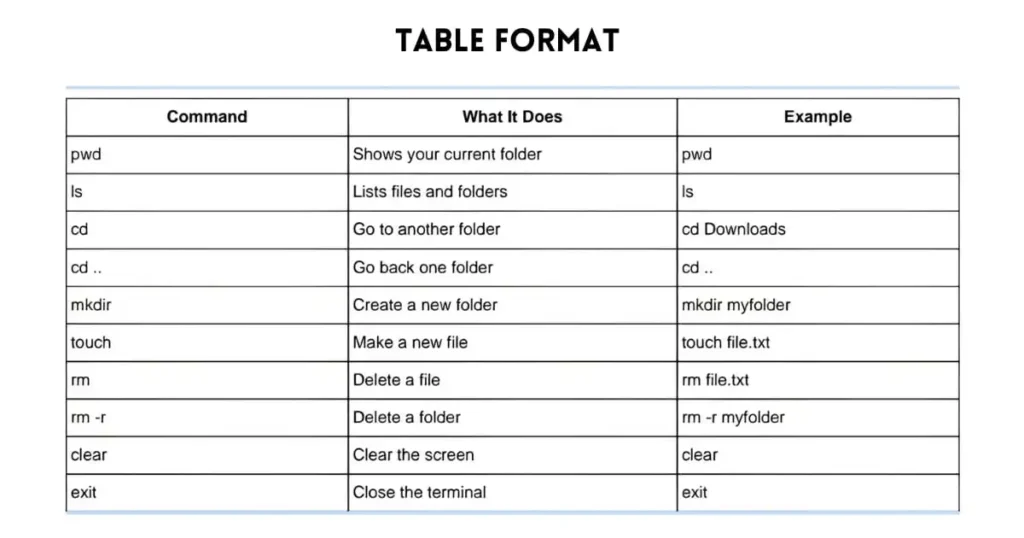
Below are the Kali Linux Commands explanation and examples in a table format so that you can easily understand.
| Command | What It Does | Example |
|---|---|---|
pwd | Shows your current folder | pwd |
ls | Lists files and folders | ls |
cd | Go to another folder | cd Downloads |
cd .. | Go back one folder | cd .. |
mkdir | Create a new folder | mkdir myfolder |
touch | Make a new file | touch file.txt |
rm | Delete a file | rm file.txt |
rm -r | Delete a folder | rm -r myfolder |
clear | Clear the screen | clear |
exit | Close the terminal | exit |
| Command | What It Does | Example |
|---|---|---|
mv | Rename or move a file | mv file1.txt file2.txt |
cp | Copy a file | cp file.txt copy.txt |
cp -r | Copy a folder | cp -r folder1 folder2 |
cat | Show file content | cat file.txt |
nano | Open a file in editor | nano file.txt |
vi | Open file in vi editor | vi file.txt |
find | Search for a file | find / -name file.txt |
locate | Fast file search | locate file.txt |
file | Show file type | file file.txt |
stat | Show file details | stat file.txt |
| Command | What It Does | Example |
|---|---|---|
uname -a | Shows full system info | uname -a |
lsb_release -a | Shows OS version | lsb_release -a |
hostname | Shows computer name | hostname |
whoami | Shows your username | whoami |
id | Shows user ID info | id |
uptime | How long the system is on | uptime |
date | Shows current date/time | date |
cal | Shows calendar | cal |
free -h | Shows RAM usage | free -h |
df -h | Shows disk space | df -h |
| Command | What It Does | Example |
|---|---|---|
ifconfig | Show IP address info | ifconfig |
ip a | Another way to see IP | ip a |
ping | Test internet | ping google.com |
netstat -tuln | Show used ports | netstat -tuln |
traceroute | Show route to website | traceroute google.com |
nslookup | Check website’s IP | nslookup facebook.com |
dig | Advanced DNS lookup | dig facebook.com |
nmap | Scan for open ports | nmap 192.168.1.1 |
whois | Get domain info | whois google.com |
curl | Show website content in terminal | curl example.com |
| Command | What It Does | Example |
|---|---|---|
adduser | Add a new user | adduser john |
passwd | Change user password | passwd john |
deluser | Delete a user | deluser john |
usermod -aG | Add user to group | usermod -aG sudo john |
su | Switch to another user | su john |
sudo | Run command as admin | sudo apt update |
groups | Show your groups | groups |
id | Show ID info | id john |
who | Show logged-in users | who |
last | Show login history | last |
| Command | What It Does | Example |
|---|---|---|
apt update | Update software list | sudo apt update |
apt upgrade | Upgrade all software | sudo apt upgrade |
apt install | Install new software | sudo apt install nmap |
apt remove | Remove software | sudo apt remove nmap |
apt purge | Remove with config files | sudo apt purge nmap |
apt autoremove | Remove unused packages | sudo apt autoremove |
apt list | List installed packages | apt list |
apt search | Search for a package | apt search nmap |
dpkg -i | Install .deb file manually | dpkg -i file.deb |
dpkg -l | List all installed packages | dpkg -l |
| Command | What It Does | Example |
|---|---|---|
ps | Show running processes | ps |
ps aux | Full process list | ps aux |
top | Real-time CPU & RAM usage | top |
htop | Advanced top view (if installed) | htop |
kill | Kill process using ID | kill 1234 |
killall | Kill process by name | killall firefox |
nice | Run with priority | nice -n 10 app |
bg | Send task to background | bg |
fg | Bring task to front | fg |
jobs | See background jobs | jobs |
| Command | What It Does | Example |
|---|---|---|
chmod | Change file permission | chmod 777 file.sh |
chmod +x | Make file executable | chmod +x script.sh |
chown | Change file owner | chown user file.txt |
chgrp | Change group of file | chgrp users file.txt |
umask | Show default permissions setting | umask |
| Command | What It Does | Example |
|---|---|---|
tar -cvf | Make tar file | tar -cvf file.tar folder |
tar -xvf | Extract tar file | tar -xvf file.tar |
zip | Make a zip file | zip -r file.zip folder |
unzip | Extract zip file | unzip file.zip |
gzip | Compress file | gzip file.txt |
gunzip | Uncompress .gz file | gunzip file.txt.gz |
| Command | What It Does | Example |
|---|---|---|
nmap | Scan networks and ports | nmap 192.168.1.1 |
sqlmap | Test for SQL injection | sqlmap -u URL |
hydra | Brute force password | hydra -L user.txt |
aircrack-ng | Wi-Fi password cracking | aircrack-ng file |
burpsuite | Web security testing tool | burpsuite |
metasploit | Exploitation tool | msfconsole |
wireshark | Capture network traffic | wireshark |
john | Password cracker | john file.hash |
nikto | Web scanner | nikto -h site.com |
| Shortcut / Command | What It Does | Example |
|---|---|---|
!! | Repeat last command | !! |
!name | Run last command starting with name | !apt |
Ctrl+C | Stop a running command | Ctrl+C |
Ctrl+Z | Pause a running command | Ctrl+Z |
Ctrl+D | Logout from terminal | Ctrl+D |
Tab | Auto-complete command or path | Type cd Dow + Tab |
↑ ↓ arrow | Command history | Press arrow keys |
history | See past commands | history |
alias | Make shortcut for a command | alias ll='ls -l' |
unalias | Remove a shortcut | unalias ll |
| Command | What It Does | Example |
|---|---|---|
neofetch | Show system info in a cool way | neofetch |
figlet | Print big ASCII text | figlet Hello |
lolcat | Add rainbow colors to output | cat file.txt | lolcat |
cowsay | Show text in cow speech bubble | cowsay Hello |
watch | Repeat command every 2 seconds | watch date |
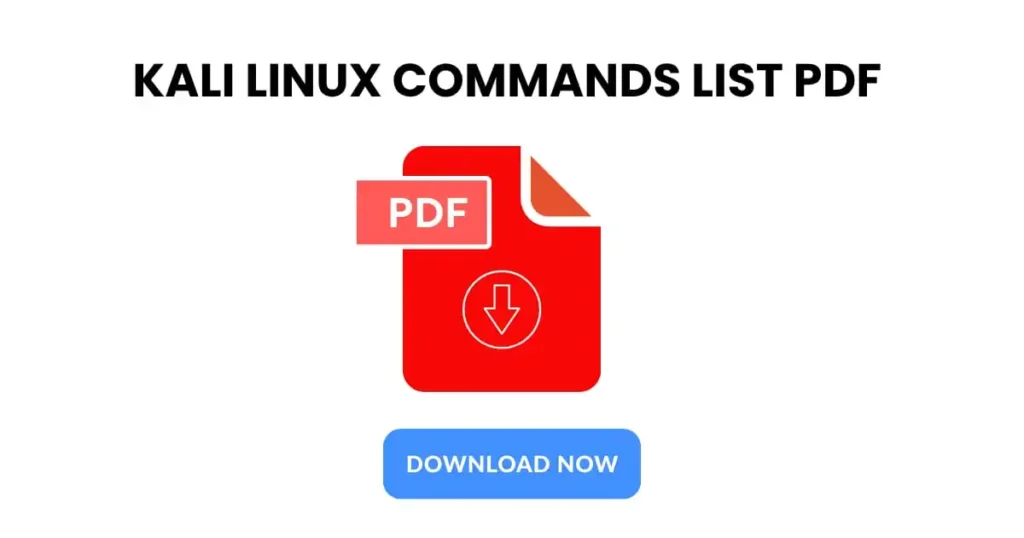
Kali Linux Commands in a PDF file will help you to remember commands quickly and practice regularly.
In this PDF file you will get a complete Kali Linux commands list for package management, user management, file editing, networking, and more.
Click on the download button to download the complete Kali Linux commands list PDF file:
In this article, I shared over 100 Kali Linux commands in a very easy way. I started with the basic commands, like how to open folders and files, and then moved to advanced commands, like ethical hacking tools and system controls.
If you are a beginner, these commands will help you understand how to use Kali Linux effectively, and if you are already a Kali Linux user, then this article will remind you of all the important commands and their usage.
I have also shared a complete Kali Linux commands list PDF file so that you can use all these commands anytime.