Email Address:
admin@achik.us achikahmed.info@gmail.com
Our Social Media Profiles:
Are you an Android user and looking to create your device an online server where you can share scripts and files? Well, you can create your Android device a local server with the help of Termux application. In this article, I will give you commands to install Ngrok in Termux, with basic ngrok commands that you can use in Termux.
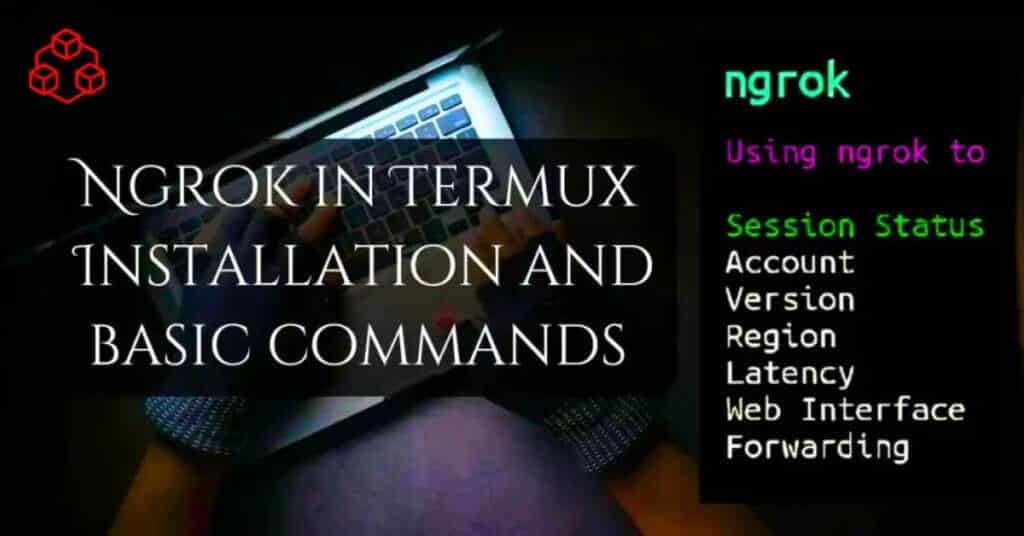
Ngrok is a tool that creates a safe tunnel for the local device to the internet. This means you can expose your local server which is usually only accessible on your device to the public web. Ngrok will generate and give you a unique public URL for your shared files that anyone can access with the link.
Ngrok is particularly useful for developers who want to:

You can easily install Ngrok in Termux just by following some simple commands. Below we have provided the easiest way to install Ngrok in Termux. You just need to copy the commands and paste them into Termux one by one.
Start by updating and upgrading installed packages to ensure you have the latest versions:
apt update && apt upgrade -yNext you need to install the wget package in Termux to download the Ngrok file directly from your Termux:
pkg install wget -yNow download offical Ngrok file in your Termux by typing this command:
wget https://bin.equinox.io/c/bNyj1mQVY4c/ngrok-v3-stable-linux-arm64.tgzThe downloaded file will be in .tgz format, you need to extract it by typing this command:
tar -xvzf ngrok-v3-stable-linux-arm64.tgzAfter extracting the file, you can able to start Ngrok in your Termux by typing this command:
./ngrokIf this command shows you the Ngrok usage commands then ngrok is successfully installed in your Termux. For example here you can see the screenshot:
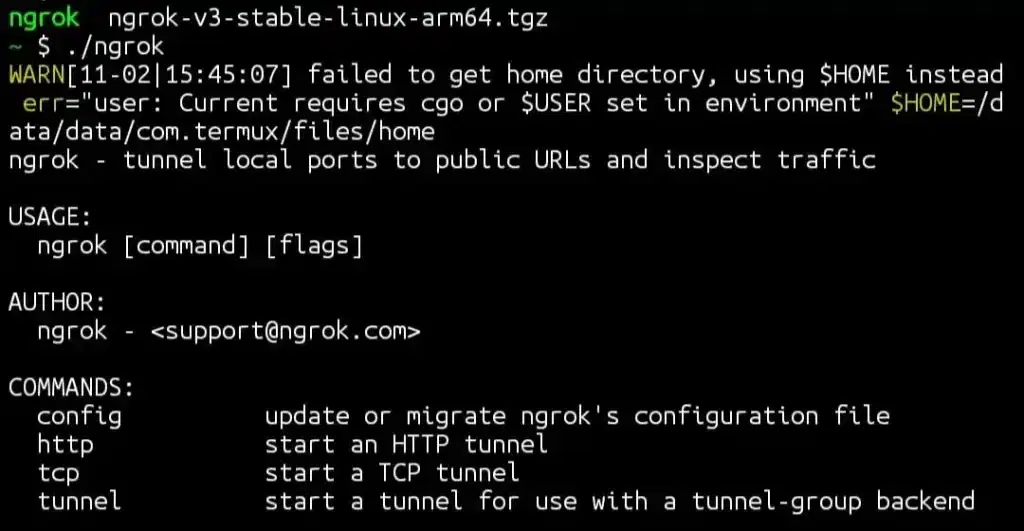
Now let’s move on to the next steps like how to setup ngrok authentication token and how to use ngrok in Termux on android.
Authentication token is required to use Ngrok in Termux. You can create Ngrok authentication token for Termux by visiting Ngrok website. Below I have given some simple steps to create Ngrok authentication token.
Now you need to set the Ngrok authentication token in Termux. You can easily setup the Ngrok authentication token by using this command:
ngrok authtoken YOUR_AUTH_TOKENUse ngrok authtoken command with your Ngrok authentication token.
Now let’s see how you can use ngrok in Termux along with some Ngrok basic commands.
As the Ngrok is installed and authenticated, you can start it with this command:
ngrok http 4040This will start a secure tunnel for your local server running on port 4040.
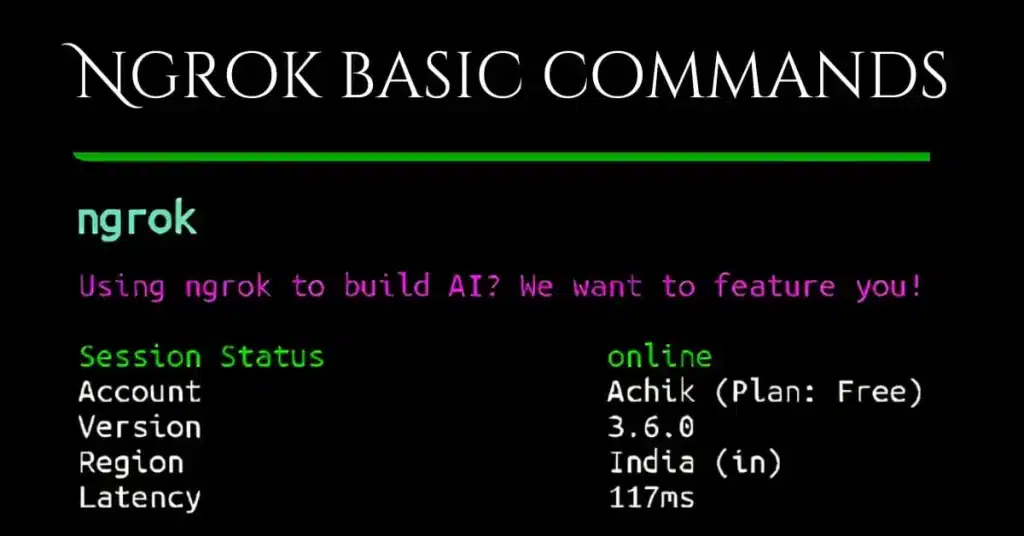
Here are the some basic Ngrok usage commands for Termux:
Dashboard will show you requests and responses of your tunnel, you can access the dashboard by using this url:
http://127.0.0.1:4040To expose a different port, simply change the port number in the command:
./ngrok http PORT_NUMBERIf you need to terminate your Ngrok session, you can do so by pressing Ctrl+C in the terminal running Ngrok.
To view active tunnels, you can use:
./ngrok tunnelsFor a list of all available Ngrok commands and options:
./ngrok helpIn this article, I have provided the commands to install and setup Ngrok in Termux. I have written this article as simple as possible so that you can easily understand. By reading this article, you can install and use ngrok in Termux just by running some simple commands. Also, we have provided some basic Ngrok commands that you can use in Termux to improve your Ngrok tunneling skill.
Ngrok in Termux is perfect for Android devices which allows to access files and applications for anyone on the internet with a specific URL. Whether you’re a developer or an ethical hacker Ngrok unlocks secure tunneling on Android devices. With the help of this article, you now have the knowledge to install Ngrok, create ngrok account, and setup the Ngrok authentication token in Termux.