Email Address:
admin@achik.us achikahmed.info@gmail.com
Our Social Media Profiles:
Do you want to install and use Kali Linux on your Android phone without rooting it? If yes, then you are in the right place because in this article, I will provide you the latest method to install Kali Linux on Android.
The method is so safe and simple that you can easily install it even if you are a beginner, and you don’t need to root your Android phone.
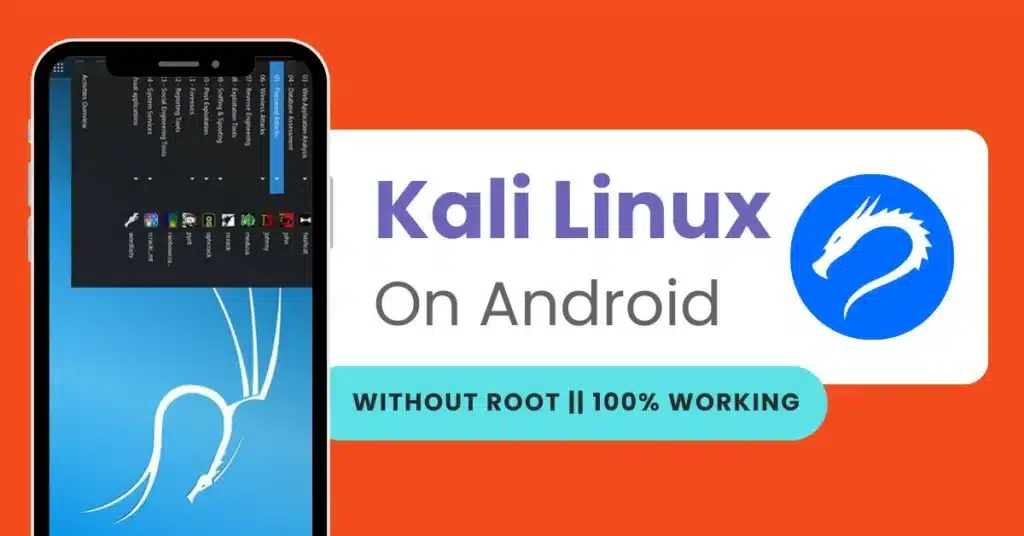
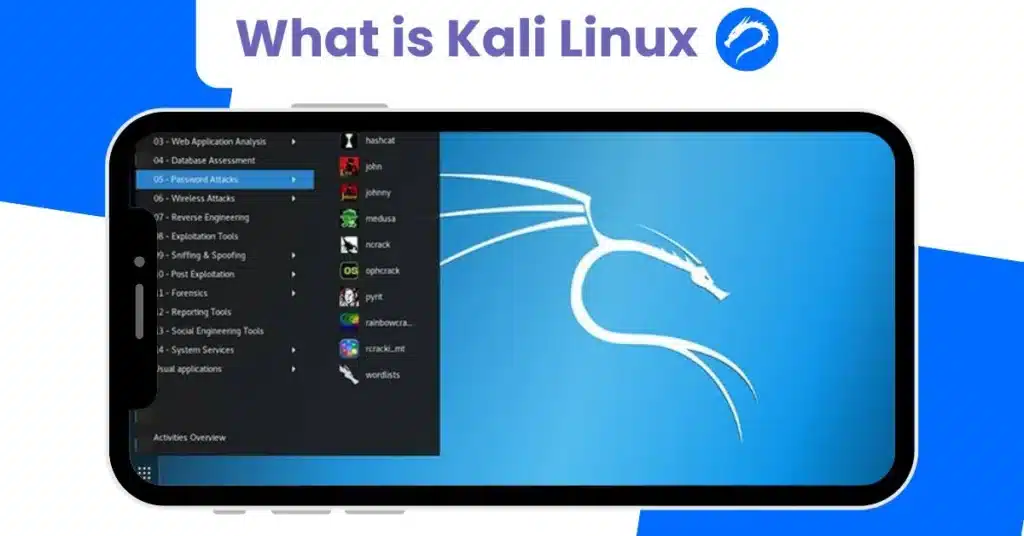
Kali Linux is a special version of Linux that is made for hackers and cybersecurity experts. It comes with many powerful tools to test computer security.
Kali Linux is the most popular Linux-based computer operating system in the world. You can use it to learn and explore Linux tools and packages on your Android phone.
I have mentioned some important things that you need to install and use Kali Linux on Android phones.
Let’s begin! Just follow these simple steps.

You will see a black screen with a keyboard. This is your terminal. You need to type commands here.
Now type the command below in Termux. Just copy and paste it.
pkg update -ypkg install wget curl proot tar -ypkg update -y updates all packages.pkg install wget curl proot tar -y installs tools needed to install Kali.After running this command, wait for it to finish.
Now we will download a special script that helps us install Kali Linux easily.
Type or paste this command:
wget https://raw.githubusercontent.com/AndronixApp/AndronixOrigin/master/Installer/Kali/kali-xfce.sh -O kali-xfce.shThis command downloads the Kali installation file.
We must now allow the file to run. Use this command:
chmod +x kali-xfce.shThis command makes the script ready to run.
Now run the script:
bash kali-xfce.shThis will start the Kali Linux installation and It may take some time. So relax and wait!
Note: Installation can take 10–30 minutes.
After the script finishes, you will see something like:
Welcome to Kali Linux!
root@localhost:~#
This means Kali Linux is successfully installed in your android phone. You can now use kali linux tools and commands.
Every time you want to open Kali Linux, follow these steps:
./start-kali.shYou are now inside Kali Linux again!
The above method gives you a terminal (command-line interface), but if you want to use a GUI (like a computer screen), follow these steps:
apt updateAnd type:
apt install xfce4 xfce4-goodies tightvncserver -ymkdir -p /root/.config/tigervncvncserver :1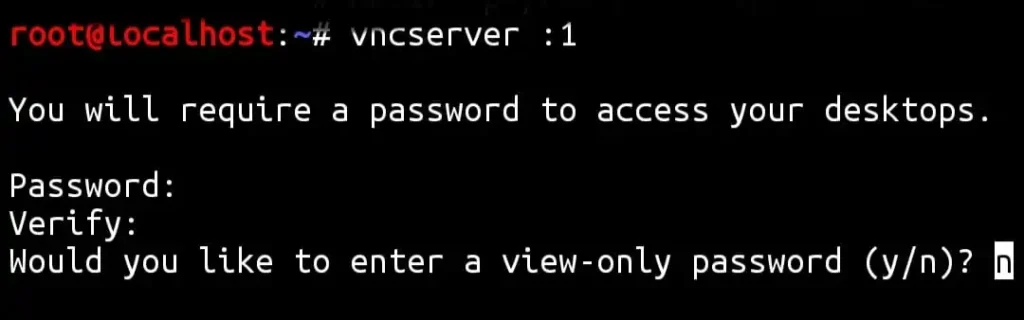
Note: Password will not showing when your are typing.
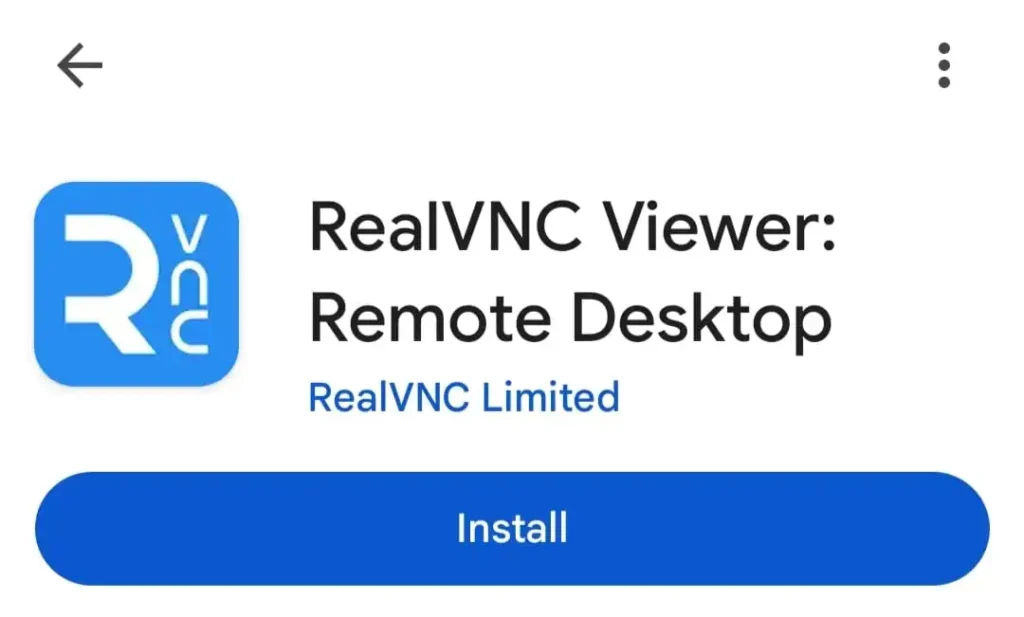
localhost:5901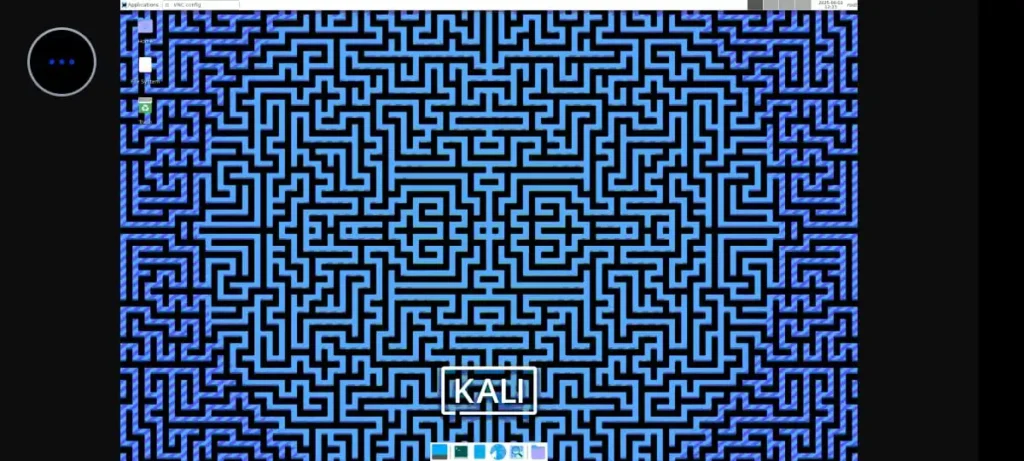
apt-get install <tool-name>Example:
apt-get install nmap| Step | Description |
|---|---|
| 1 | Install Termux |
| 2 | Update and install packages |
| 3 | Download Kali script |
| 4 | Give script permission |
| 5 | Run script to install Kali |
| 6 | Use Kali with or without GUI |
If you want to Uninstall or Delete Kali Linux from your phone then you can follow this simple step:
rm -rf kali-fs kali-xfce.sh start-kali.shThis command will uninstall/delete everything of Kali Linux from your phone.
Kali Linux is a Linux based special operating system for computers. It was the most popular software among ethical hackers and cybersecurity experts, as it comes with many security testing tools.
Termux is an app for Android devices that gives you a Linux terminal where you can use Linux commands and tools.
Yes, with the help of Termux app, it was possible to install Kali Linux without rooting android device.
Yes, it is safe to use Kali Linux on your phone, you just need to follow the installation steps carefully.
No, you don’t need internet connection to use Kali Linux on your Android phone but some tools and tasks need internet.
Yes, you can use the Kali Linux Graphical user interface on your Android phone using vnc server and VNC viewer.
Just open Termux and type: ./start-kali.sh
This will start Kali Linux for you.
If you want to delete Kali Linux from your phone then type this command: rm -rf kali-fs kali-xfce.sh
This command will delete all files and data of Kali Linux from your phone.
Kali Linux is one of the most popular and powerful computer operating systems. Using this system on an Android device will make it a small, mini, powerful Linux machine that you can carry in your pocket.
In this article, I have provided a simple and 100% working method to install Kali Linux on Android without root.